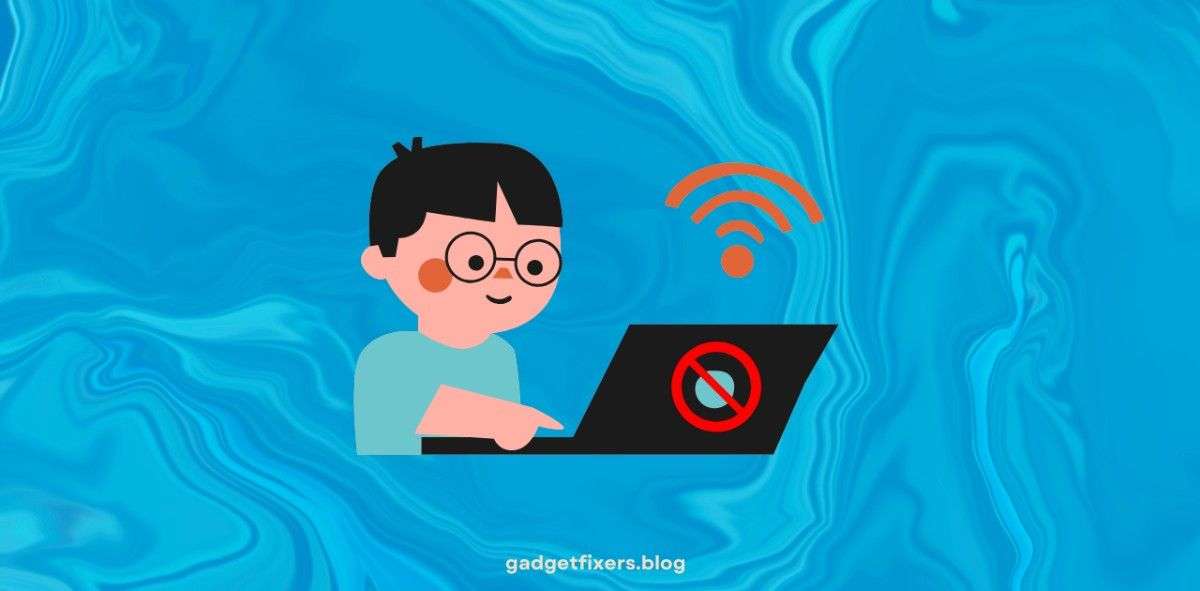The Ultimate Guide to Improving Your Internet Connection
WiFi dead zones are areas in your home or office where your wireless internet signal is weak or nonexistent. They can be incredibly frustrating, especially in a world where we rely on consistent connectivity. In this guide, we’ll explore tools and techniques to identify and eliminate WiFi dead zones using WiFi dead zone detector apps, hardware, and best practices. Whether you’re an iPhone user or someone seeking to map your internet dead zones, this post is your comprehensive guide.
What Are WiFi Dead Zones?
A WiFi dead zone, also known as an internet dead zone, is an area where your device cannot connect to your wireless network. These zones typically result from:
- Physical obstructions: Walls, furniture, and appliances can block WiFi signals.
- Distance from the router: The further away you are, the weaker the signal.
- Interference: Electronic devices like microwaves or neighboring WiFi networks can interfere with your signal.
How to Identify WiFi Dead Zones
Detecting dead zones is the first step in solving the problem. Here’s how you can do it:
1. Use a WiFi Dead Zone Detector App
Several apps can help you identify areas with poor signal strength. Some popular options include:
- WiFi Analyzer (Android): Displays a detailed map of WiFi signals around your home.
- NetSpot (iOS and Android): Lets you create a heatmap of your network.
- WiFi SweetSpots (iPhone): Measures WiFi signal strength and identifies weak spots.
2. Create an Internet Dead Zone Map
Using tools like NetSpot, you can visualize your home’s signal strength on a map. This map highlights areas with strong, moderate, or weak signals, helping you target problem areas more effectively.
3. Perform a WiFi Speed Test
Apps like Speedtest by Ookla can measure your internet speed in different parts of your home. A drop in speed in certain areas often indicates a dead zone.
Top Solutions to Eliminate WiFi Dead Zones
Once you’ve identified your dead zones, it’s time to tackle them. Here are some effective solutions:
1. Reposition Your Router
The placement of your router has a significant impact on WiFi coverage. Follow these tips:
- Place your router in a central location.
- Avoid placing it near walls, appliances, or metallic surfaces.
- Elevate the router, preferably on a shelf or table.
2. Invest in a WiFi Extender
A WiFi extender, also known as a WiFi booster, amplifies your existing signal to reach areas with poor connectivity. Popular options include:
- TP-Link RE650: Great for large homes.
- Netgear EX3700: Affordable and effective.
3. Upgrade to a Mesh WiFi System
Mesh systems like Google Nest WiFi or Eero use multiple devices to blanket your home with consistent internet coverage. They’re particularly effective for eliminating dead zones in large spaces.
4. Adjust Your Router Settings
Modern routers allow you to optimize settings for better performance:
- Change WiFi channels: Use a WiFi dead zone detector app to find less crowded channels.
- Switch frequency bands: Use the 5GHz band for faster speeds and 2.4GHz for better range.
5. Use a WiFi dead zone detector
WiFi analyzers help optimize your network by providing detailed insights into signal strength, interference, and channel usage. Recommended tools include:
- NetSpot
- Acrylic WiFi
- WiFi Analyzer (Windows)
How to Avoid Creating New WiFi Dead Zones
Preventing new dead zones is as important as fixing existing ones. Follow these tips:
1. Regularly Update Your Router’s Firmware
Firmware updates improve your router’s performance and security. Check your router’s app or web interface for updates.
2. Monitor Network Usage
Heavy bandwidth usage by devices like smart TVs or gaming consoles can strain your network. Use quality-of-service (QoS) settings to prioritize traffic.
3. Opt for Internet-Connected Smart Devices
Ensure that your smart devices are compatible with your WiFi system and don’t create excessive interference.
Best Apps for WiFi dead zone detector on iPhone
For iPhone users, here are the best apps to locate and fix WiFi dead zones:
- WiFi SweetSpots WiFi dead zone detector: Tracks real-time signal strength.
- NetSpot: Offers advanced mapping and heatmap features.
- Speedtest by Ookla: Measures internet speed to pinpoint slow areas.
Creating a WiFi Dead Zone Killer Strategy
To permanently eliminate dead zones, consider a combination of strategies:
- Install multiple access points: Use a mesh system to ensure seamless coverage.
- Utilize Ethernet cables: Connect key devices directly for faster speeds.
- Adopt Powerline adapters: Extend your network through electrical wiring.
How to Use a WiFi Extender Effectively
If you’ve decided to use a WiFi extender, follow these steps for optimal results:
- Place the extender halfway between your router and the dead zone.
- Ensure it’s in an area with a strong signal.
- Configure it to use the same network name (SSID) as your router for seamless roaming.
Common Myths About WiFi Dead Zones
Let’s bust some myths to help you make informed decisions:
- Myth 1: Boosting router power solves all issues. High power doesn’t overcome physical barriers.
- Myth 2: More devices on a network create dead zones. While more devices can slow the network, they don’t directly cause dead zones.
- Myth 3: Old routers are good enough. Upgrading to modern routers with advanced features can drastically improve performance.
Future Technologies to Tackle Dead Zones
As technology evolves, new solutions are emerging:
- WiFi 6 and 6E: Offer faster speeds and better range.
- LiFi (Light Fidelity): Uses light waves for data transmission, eliminating interference issues.
- AI-Powered Mesh Systems: Automatically optimize network performance based on usage patterns.
Conclusion
WiFi dead zones don’t have to be a permanent problem. By using apps like WiFi dead zone detector and NetSpot, investing in tools like WiFi extenders, and implementing smart strategies, you can ensure seamless connectivity throughout your home or office.
Start improving your internet connection today by identifying your dead zones and using the tips in this guide. A stronger, faster, and more reliable WiFi network awaits!