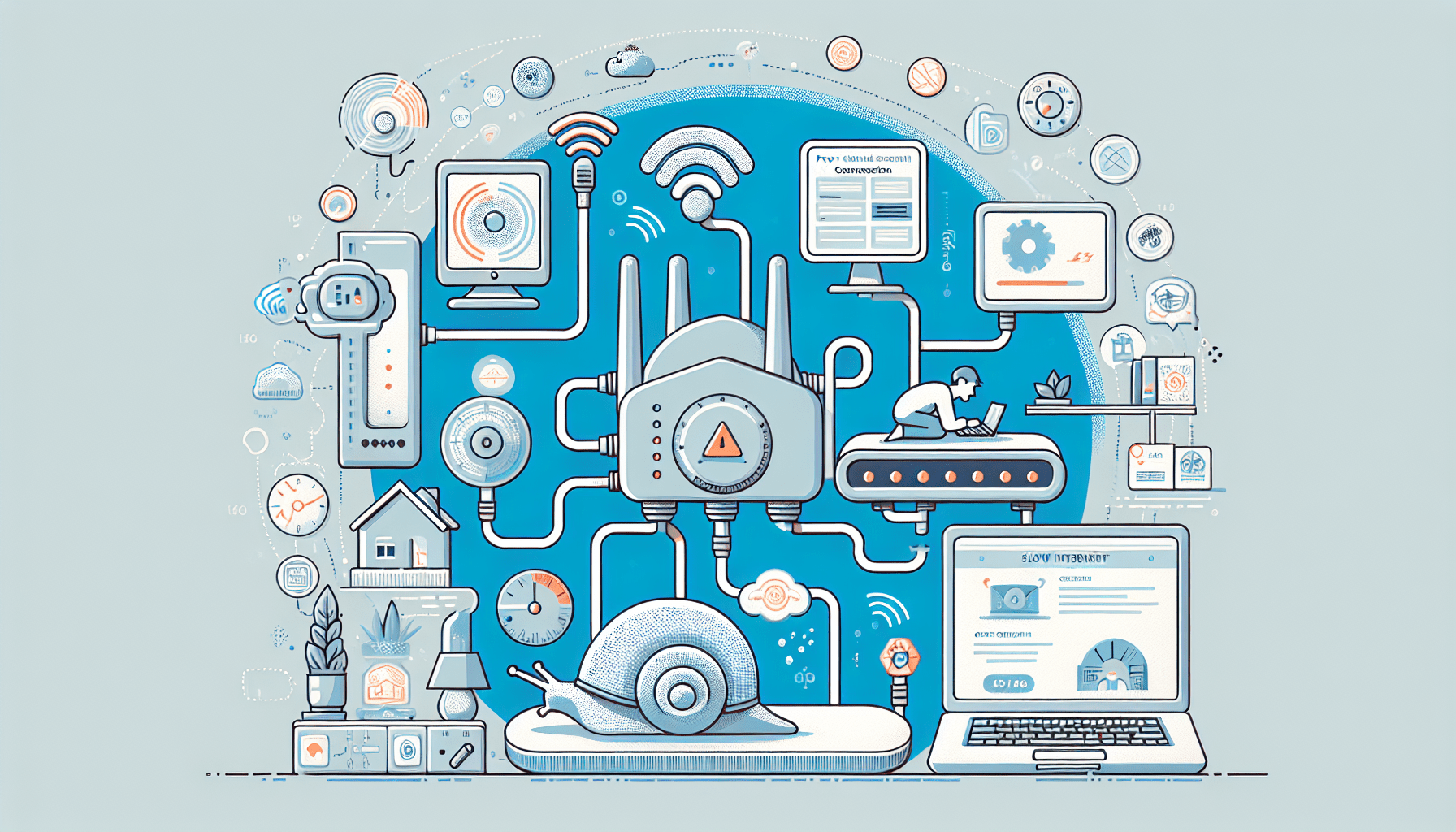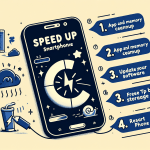Why Is My Internet So Slow?
Experiencing slow internet can be incredibly frustrating, especially when you need to work, stream, or browse online. Various factors can contribute to sluggish internet speeds, making it essential to identify and address these issues. Here’s a comprehensive look at common connectivity issues that may cause your internet to slow down and how to troubleshoot them effectively.
Common Reasons for Slow Internet
Understanding the potential causes of slow internet speeds can help you pinpoint the problem. Here are some common issues that might be affecting your connectivity:
1. Bandwidth Congestion
If multiple devices are connected to your network and using bandwidth simultaneously, it can slow down your internet speed. Streaming videos, online gaming, and large downloads can contribute to congestion.
Tip:
Try disconnecting devices that are not in use and prioritize bandwidth-heavy activities.
2. Wi-Fi Signal Strength
Weak Wi-Fi signals can lead to slow internet speeds. If you are far from your router or there are physical obstructions (like walls or furniture), the signal may be too weak for optimal performance.
Tip:
Move closer to the router or reposition it to a more central location in your home for better coverage.
3. Outdated Equipment
Old routers and modems may not be able to handle the speeds offered by your internet service provider (ISP). Using outdated technology can limit your connectivity and result in slower speeds.
Tip:
Consider upgrading your router or modem to a newer model that supports the latest Wi-Fi standards (e.g., Wi-Fi 6).
4. Network Interference
Electronic devices such as microwaves, cordless phones, and baby monitors can interfere with your Wi-Fi signal, causing slowdowns. This interference is more pronounced on the 2.4 GHz frequency band.
Tip:
If possible, switch to the 5 GHz band, which is less prone to interference and offers faster speeds over shorter distances.
5. ISP Throttling
Some ISPs may intentionally slow down your internet connection during peak usage times or after you exceed a certain data limit. This practice is known as throttling.
Tip:
Contact your ISP to inquire about your data usage and whether throttling is affecting your service.
Troubleshooting Slow Internet
If you’re experiencing slow internet speeds, try these troubleshooting steps to identify and resolve the issue:
1. Run a Speed Test
Use online speed test tools to check your current internet speed. Compare the results with the speeds promised by your ISP.
Tip:
Run the test multiple times at different times of day to see if there are patterns in speed changes.
2. Restart Your Modem and Router
A simple reboot of your modem and router can resolve temporary connectivity issues and improve speed.
Tip:
Unplug the power from your modem and router, wait for 30 seconds, then plug them back in and allow them to reboot.
3. Check for Software Updates
Outdated firmware on your router can cause performance issues. Ensure your router’s firmware is up to date to take advantage of improvements and security patches.
Tip:
Refer to your router’s user manual or the manufacturer’s website for instructions on updating firmware.
4. Limit Background Applications
Background applications on your devices can consume bandwidth, leading to slower internet speeds. Check for applications running updates or using the internet without your knowledge.
Tip:
Close unnecessary applications or downloads while using the internet for critical tasks.
5. Contact Your ISP
If you’ve tried troubleshooting and are still experiencing slow speeds, contact your ISP for assistance. They can help diagnose network issues and verify your service levels.
Tip:
Be prepared to provide details about your internet plan, speeds, and any troubleshooting steps you’ve already taken.
Conclusion
Understanding the common connectivity issues that cause slow internet speeds can help you troubleshoot and resolve problems more effectively. By following these tips and being proactive about your internet setup, you can enjoy faster, more reliable internet connectivity.
Tags:
#SlowInternet, #ConnectivityIssues, #InternetSpeed, #NetworkTroubleshooting, #WiFiSolutions