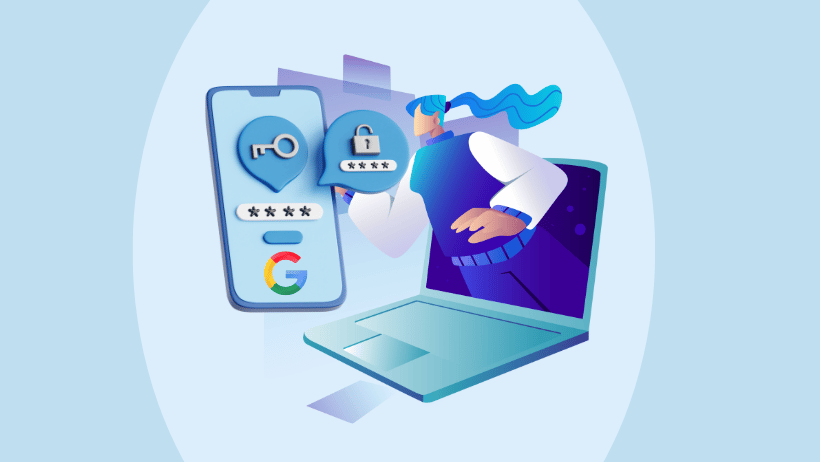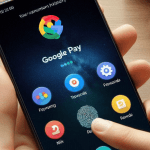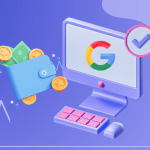Google Authenticator App
In an era where digital security is paramount, the Google Authenticator app stands out as a powerful tool to enhance your online security. By providing two-factor authentication (2FA), it adds an essential layer of protection to your accounts, making it significantly harder for unauthorized users to gain access. In this article, we’ll delve into what the Google Authenticator app is, how it works, and why you should consider using it to safeguard your online presence.
What is Google Authenticator?
The Google Authenticator app is a free mobile application developed by Google that generates time-based one-time passwords (TOTPs) for use in two-factor authentication. Available for both Android and iOS devices, the app provides a convenient and secure way to enhance the security of your online accounts. When you enable 2FA on your accounts, you will need to enter a code generated by the app in addition to your password, significantly increasing your account’s security.
Key Features of Google Authenticator
- Time-Based Codes: Google Authenticator generates codes based on the current time and a shared secret key. These codes refresh every 30 seconds, providing a dynamic layer of security.
- Offline Access: The app does not require an internet connection to function. Once you’ve set it up, you can generate codes even when you’re offline, making it reliable in various situations.
- Multi-Account Support: Google Authenticator can store codes for multiple accounts, making it easy to manage the security of various online services from one application.
- QR Code Setup: Setting up accounts in Google Authenticator is straightforward. Most services provide a QR code that you can scan with the app, simplifying the process of adding new accounts.
- Cross-Platform Compatibility: The app is available for both Android and iOS devices, allowing you to use it regardless of your smartphone preference.
Why You Need Google Authenticator
1. Enhanced Security
Passwords alone are often insufficient to protect your accounts from unauthorized access. With Google Authenticator, even if someone obtains your password, they will not be able to access your account without the time-based code generated by the app. This added layer of security is crucial in today’s digital landscape, where data breaches are common.
2. Protection Against Phishing Attacks
Phishing attacks are a prevalent threat where attackers try to trick you into revealing your login credentials. Even if you inadvertently share your password with a phishing site, having 2FA enabled with Google Authenticator means that the attacker still cannot access your account without the one-time code.
3. Control Over Your Security
Using Google Authenticator gives you more control over your online security. You can choose which accounts to secure with 2FA, allowing you to prioritize the most critical accounts, such as email, banking, and social media.
4. Easy to Use
Setting up and using Google Authenticator is user-friendly. The interface is straightforward, and the process of generating codes is quick and efficient, allowing you to authenticate your accounts with minimal hassle.
5. Privacy and Independence
Unlike SMS-based 2FA, which can be intercepted or delayed, Google Authenticator generates codes directly on your device. This feature enhances your privacy and independence from mobile networks, making it a more secure choice for two-factor authentication.
How to Get Started with Google Authenticator
Step 1: Download the App
You can download the Google Authenticator app from the Google Play Store for Android devices or the Apple App Store for iOS devices.
Step 2: Set Up Your Account
- Open the App: Once downloaded, open the Google Authenticator app on your device.
- Choose to Add an Account: Tap the plus sign (+) to add a new account.
- Scan a QR Code: Most services will provide a QR code for setup. Use the app to scan the code. If a QR code is not available, you can manually enter the provided secret key.
Step 3: Enable 2FA on Your Accounts
To enhance security, you’ll need to enable two-factor authentication on the accounts you wish to protect. This typically involves going to the security settings of the account, selecting the option for two-factor authentication, and following the prompts to link it with Google Authenticator.
Step 4: Use Google Authenticator for Logins
When logging into an account with 2FA enabled, enter your password as usual. You will then be prompted to enter the code generated by the Google Authenticator app. Simply open the app, view the code, and enter it within the time frame provided.
Frequently Asked Questions (FAQs)
Q: Is Google Authenticator free to use?
A: Yes, Google Authenticator is a free app that you can download and use on your mobile device.
Q: What happens if I lose my phone?
A: If you lose your phone, you will need to have backup codes provided by the service when you set up 2FA. These codes can be used to regain access to your account. It’s essential to store these codes securely in a location separate from your device.
Q: Can I use Google Authenticator on multiple devices?
A: While Google Authenticator can be installed on multiple devices, the codes are not automatically synced across devices. You will need to set up 2FA for each account on each device manually.
Conclusion
The Google Authenticator app is a vital tool for anyone looking to enhance their online security. By providing a robust two-factor authentication solution, it helps protect your accounts from unauthorized access and phishing attacks. With its ease of use and offline capabilities, Google Authenticator is a must-have for anyone concerned about their digital privacy and security. Download the app today and take the first step toward securing your online presence.
Tags
Google Authenticator, two-factor authentication, digital security, online safety, mobile security, 2FA app, account protection, secure login