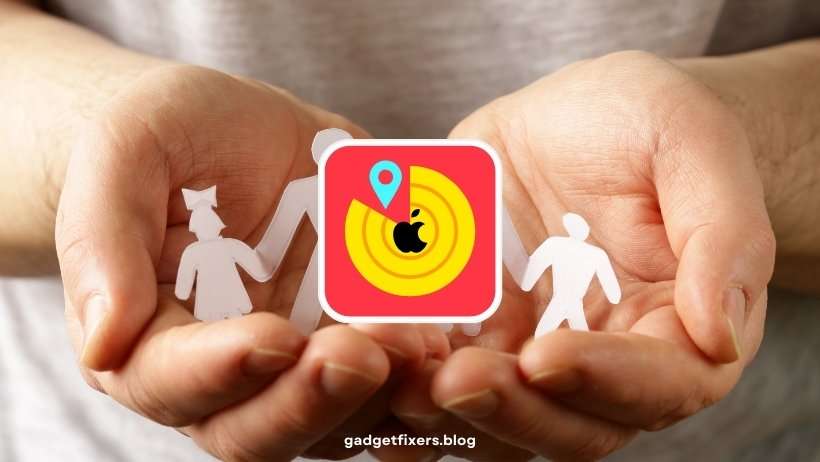Track Family Member iPhone with Family Sharing
This article will provide a detailed guide on setting up and using Family Sharing to track family members’ iPhones, emphasizing security, privacy settings, and practical use cases.
Introduction
Apple’s Family Sharing feature makes it easy for families to share content, subscriptions, and even track each other’s devices using Find My iPhone. With this feature, you can ensure your loved ones’ safety and quickly locate lost devices within the family group. In this guide, we’ll walk you through how to set up Family Sharing for device tracking, manage permissions, and make the most out of this convenient feature.
1. What Is Family Sharing?
Family Sharing is an Apple feature that allows up to six family members to share purchases, subscriptions, and services. Most importantly, it enables device tracking through the Find My app, making it simple to locate family members’ devices.
Key Benefits:
- Location Sharing: Track family members’ devices in real-time.
- Device Management: Help family members locate, lock, or erase their lost devices.
- Privacy Controls: Control who can see your location.
For more information on Family Sharing, visit Apple’s Family Sharing page.
2. Setting Up Family Sharing for Device Tracking
To use Family Sharing for tracking family members’ iPhones, you’ll first need to set up Family Sharing on one family member’s device (the Organizer).
Step-by-Step Setup Process:
- Open Settings:
- Tap [Your Name] at the top of the Settings menu.
- Select Family Sharing:
- Tap Set Up Family Sharing and follow the prompts.
- Add Family Members:
- Tap Add Family Member and enter their Apple ID email address.
- Choose to send an invitation via Messages or manually.
Managing Location Sharing:
- Open Settings > [Your Name] > Family Sharing.
- Tap Location Sharing and toggle it on.
- Choose to share your location with all family members or customize it for specific individuals.
Tip: Make sure each family member has Find My iPhone enabled for accurate location tracking.
3. Tracking a Family Member’s iPhone Using the Find My App
Once Family Sharing is set up, tracking a family member’s device is easy using the Find My app.
How to Track a Family Member’s iPhone:
- Open the Find My App:
- Tap the People tab at the bottom.
- Select the Family Member:
- Tap on the name of the family member you wish to track.
- View Location:
- The app will display the real-time location of their device on a map.
- Play a Sound:
- If the device is nearby, you can tap Play Sound to help locate it.
Benefit: This feature is helpful for quickly finding misplaced devices or ensuring a family member’s safety during travel.
4. Using Lost Mode for Family Members’ Devices
In case a family member’s device is lost or stolen, you can use Lost Mode to lock and track their device.
Activating Lost Mode for a Family Member’s Device:
- Open the Find My App.
- Select the family member’s device under the Devices tab.
- Tap Mark As Lost.
- Enter a custom message with contact details to display on the device’s lock screen.
Tip: Lost Mode locks the device, disables Apple Pay, and keeps location tracking active.
5. Privacy and Security Considerations
While tracking family members’ devices can be useful, it’s essential to respect privacy and manage permissions appropriately.
Controlling Location Sharing:
- Family members can choose whether or not to share their location.
- To stop sharing, open Settings > [Your Name] > Find My > Share My Location and toggle it off.
Parental Controls for Children’s Devices:
- Screen Time: Manage app usage, downtime, and content restrictions for children.
- Ask to Buy: Approve purchases and downloads for children’s devices.
For more details on managing children’s devices, visit Apple’s parental controls page.
6. Benefits of Using Family Sharing for Device Tracking
1. Real-Time Location Updates
- Quickly check the location of any family member’s device for peace of mind.
2. Simplified Device Management
- Help family members locate, lock, or erase lost devices remotely.
3. Enhanced Family Security
- Ensure children’s safety by knowing their location during travel or emergencies.
4. Easy Integration with Apple Services
- Family Sharing works seamlessly with other Apple services, such as iCloud storage, Apple Music, and App Store purchases.
7. Troubleshooting Common Issues with Family Sharing and Find My iPhone
Even with Family Sharing set up, you may encounter some common issues. Here’s how to resolve them:
Issue 1: Location Not Updating for a Family Member
Solution:
- Ensure the family member’s device is online.
- Check if Location Services are enabled under Settings > Privacy > Location Services.
Issue 2: Cannot See a Family Member’s Location
Solution:
- Confirm that the family member has agreed to share their location.
- Ensure Find My iPhone is enabled on their device.
Issue 3: Family Member Not Receiving Invitations
Solution:
- Resend the invitation from Settings > Family Sharing > Add Family Member.
- Check if the family member is using the correct Apple ID.
8. Frequently Asked Questions (FAQs)
Q: Can I track a family member’s device without their permission?
A: No, Apple requires family members to consent to location sharing.
Q: How many members can join a Family Sharing group?
A: Up to six family members, including the organizer.
Q: Can I disable tracking for my own device?
A: Yes, you can stop sharing your location by going to Settings > [Your Name] > Find My > Share My Location.
Conclusion
Using Track Family Member iPhone with Family Sharing, provides a convenient and secure way to stay connected and locate devices. By setting up location sharing, activating Lost Mode when necessary, and respecting privacy preferences, you can ensure the safety and security of everyone in your Family Sharing group. For more Apple tips and guides, explore our related content.