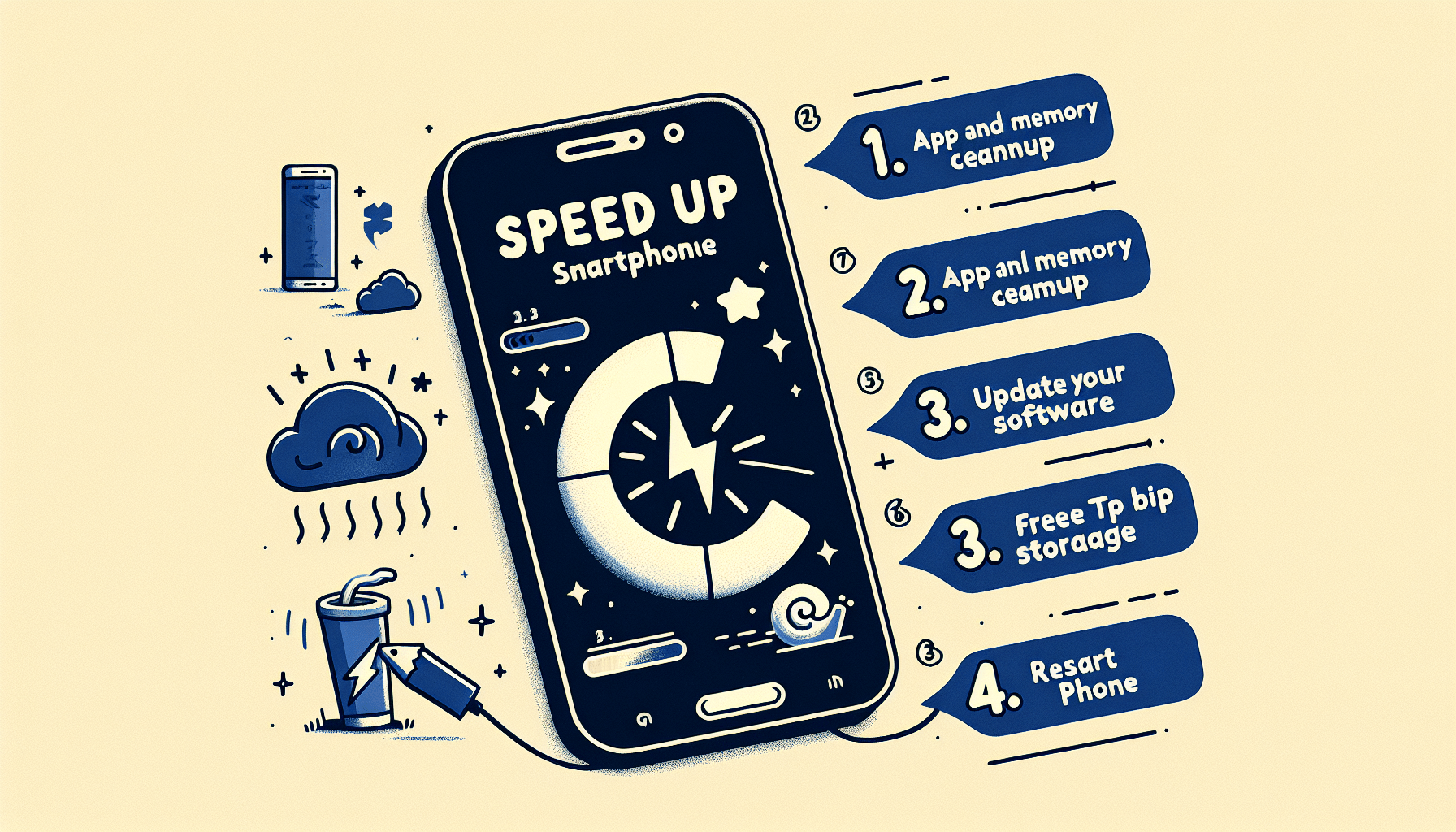Speed Up Your Smartphone
Try these quick and effective steps to Speed Up Your Smartphone and running faster:
1. Clear Cache and Unnecessary Data
Over time, apps accumulate cache files that can take up valuable space and slow down performance. Clearing cache regularly helps keep your device running smoothly.
How to Clear Cache:
On most Android devices, go to Settings > Storage > Cached Data and clear the cache. iPhone users can clear app cache by reinstalling individual apps.
2. Delete Unnecessary Apps and Files
Unnecessary apps and files take up space and may run background processes that slow down your device. Go through your apps, photos, and videos, and delete anything you no longer need.
Tip:
Use built-in storage management tools, like iPhone’s Offload Unused Apps or Android’s Storage Manager, to free up space efficiently.
3. Update Your Software and Apps
Updating your operating system and apps ensures you have the latest performance improvements and bug fixes. Outdated software can slow down your device and expose it to security risks.
How to Update:
Go to Settings > Software Update on iOS or Settings > System > System Updates on Android to check for updates. For apps, open the app store and update all pending apps.
4. Reduce Background App Activity
Background apps can drain memory and battery, reducing your phone’s overall speed. Limiting these can boost performance.
How to Reduce Background Activity:
On Android, go to Settings > Battery > Background Restriction and select apps to restrict. On iOS, go to Settings > General > Background App Refresh and turn off this option for apps you don’t need updating in the background.
5. Disable Animations and Visual Effects
Animations and visual effects can consume processing power. Disabling or reducing them can make your phone feel faster, especially on older devices.
How to Disable Animations:
For Android, enable Developer Options and reduce animations in Window Animation Scale and Transition Animation Scale. On iOS, go to Settings > Accessibility > Motion and turn on Reduce Motion.
6. Restart Your Device Regularly
A simple restart can clear temporary files and close background processes, giving your smartphone a fresh start.
Tip:
Make it a habit to restart your phone every few days for optimal performance.
7. Enable “Low Power” or “Battery Saver” Mode
Enabling battery saver mode can help extend battery life and temporarily improve speed by reducing background activities.
How to Enable Battery Saver:
On Android, go to Settings > Battery > Battery Saver. On iOS, go to Settings > Battery and enable Low Power Mode.
Advanced Tips for Speed Optimization
If the above fixes don’t solve your performance issues, consider these advanced options:
1. Factory Reset (as a Last Resort)
A factory reset will wipe your device clean, removing all data and apps. This can resolve performance issues but should be considered only if other fixes fail.
How to Factory Reset:
On Android, go to Settings > System > Reset > Factory Data Reset. On iOS, go to Settings > General > Reset > Erase All Content and Settings.
2. Consider Upgrading Your Device
If your smartphone is several years old and none of these tips work, it might be time for an upgrade. Newer devices are built to handle more intensive apps and provide better overall performance.
Conclusion
Following these quick fixes can help you speed up your slow smartphone and improve performance without a major investment. Regular maintenance, like clearing cache and updating software, will help keep your device running smoothly for longer.
Tags:
#SmartphoneSpeed, #DevicePerformance, #TechSupport, #PhoneOptimization, #SlowSmartphone