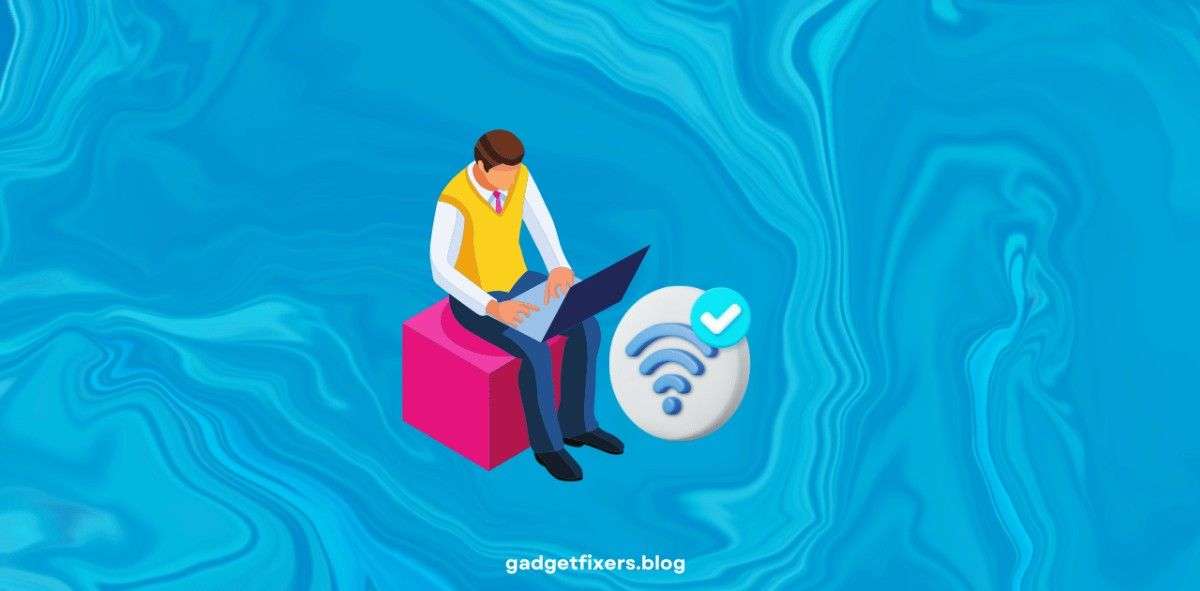Improve Wi-Fi Connectivity in Hard-to-Reach Areas
Introduction
Struggling with weak Wi-Fi signals in certain parts of your home or office? Poor connectivity in hard-to-reach areas, often referred to as dead zones, can lead to frustratingly slow speeds and frequent disconnections. This guide covers practical solutions to improve Wi-Fi coverage and boost connectivity in every corner of your space.
1. Assessing Your Wi-Fi Coverage
1.1 IImprove Wi-Fi Connectivity in Hard-to-Reach Areas
Before implementing solutions, start by identifying where connectivity issues occur. Use a Wi-Fi analyzer tool like NetSpot or Wi-Fi Analyzer to map your network’s coverage and pinpoint weak areas.
1.2 Diagnosing the Cause
- Distance: The farther you are from your router, the weaker the signal.
- Obstructions: Thick walls, floors, and large furniture can block signals.
- Interference: Electronic devices and neighboring Wi-Fi networks may interfere with your signal.
2. Router Placement Tips
2.1 Centralized Location
Place your router in a central area of your home or office for even signal distribution. Avoid placing it in corners, basements, or enclosed spaces.
2.2 Elevate the Router
Position your router on a shelf or mount it on a wall to reduce interference from large furniture and ground-level obstructions.
2.3 Minimize Obstacles
Ensure your router is not blocked by large objects, walls, or metal structures that can absorb or deflect signals.
Pro Tip: Consider placing your router in a high-traffic area where you need strong connectivity the most.
3. Upgrading Your Wi-Fi Hardware
3.1 Use a Modern Router
Older routers may not support the latest Wi-Fi standards. Consider upgrading to a dual-band or tri-band router that offers better speed and range, such as those with Wi-Fi 6 capabilities.
3.2 Install Wi-Fi Extenders
Wi-Fi extenders amplify the existing signal, extending coverage to hard-to-reach areas. Place extenders midway between the router and the dead zone for optimal results.
3.3 Mesh Wi-Fi Systems
Mesh systems, such as Google Nest Wi-Fi and Netgear Orbi, create a seamless network across multiple nodes, eliminating dead zones and providing consistent coverage.
4. Optimize Router Settings
4.1 Choose the Right Channel
Interference from neighboring networks can impact performance. Use a Wi-Fi analyzer tool to find the least congested channel for your router.
4.2 Enable Quality of Service (QoS)
QoS settings prioritize bandwidth for high-traffic devices and applications, improving overall performance.
4.3 Use 5GHz Band When Possible
If your devices support it, connect to the 5GHz band for faster speeds and less interference, though it may have a shorter range compared to 2.4GHz.
5. Reducing Electronic Interference
5.1 Avoid Placement Near Electronics
Microwaves, cordless phones, and Bluetooth devices can disrupt Wi-Fi signals. Keep your router away from such devices.
5.2 Limit Smart Home Device Traffic
Too many connected devices can slow down your network. Consider disconnecting rarely-used devices or connecting them to a different band.
6. Alternative Solutions for Hard-to-Reach Areas
6.1 Powerline Adapters
Powerline adapters use your home’s electrical wiring to transmit data, creating a stable, wired connection for devices far from the router.
6.2 Ethernet Backhaul
If you have Ethernet cables running through your home, connect devices directly for a faster, more reliable connection.
6.3 Antenna Upgrades
If your router has detachable antennas, consider upgrading to high-gain antennas to boost signal strength.
7. Advanced Solutions for Larger Properties
7.1 Consider a Professional Network Assessment
Networking experts can assess your home’s structure and recommend tailored solutions, including custom cabling and optimal router placement.
7.2 Install Multiple Access Points
In larger properties, installing multiple access points connected to a central router can ensure consistent coverage throughout the building.
8. Best Practices for Long-Term Wi-Fi Performance
Improve Wi-Fi Connectivity in Hard-to-Reach Areas
8.1 Regular Router Maintenance
- Reboot Your Router: Periodically restart your router to clear cache and refresh its performance.
- Firmware Updates: Keep your router’s firmware up-to-date to benefit from performance improvements and security patches.
8.2 Monitor Network Traffic
Track which devices are consuming the most bandwidth and adjust settings accordingly.
8.3 Use Strong Security
Protect your network from unauthorized users by enabling WPA3 encryption and setting a strong password.
Improve Wi-Fi Connectivity in Hard-to-Reach Areas
Improving Wi-Fi connectivity in hard-to-reach areas requires a combination of optimizing hardware, adjusting settings, and addressing physical barriers. By following these steps, you can enhance your network’s coverage and enjoy consistent connectivity throughout your space.