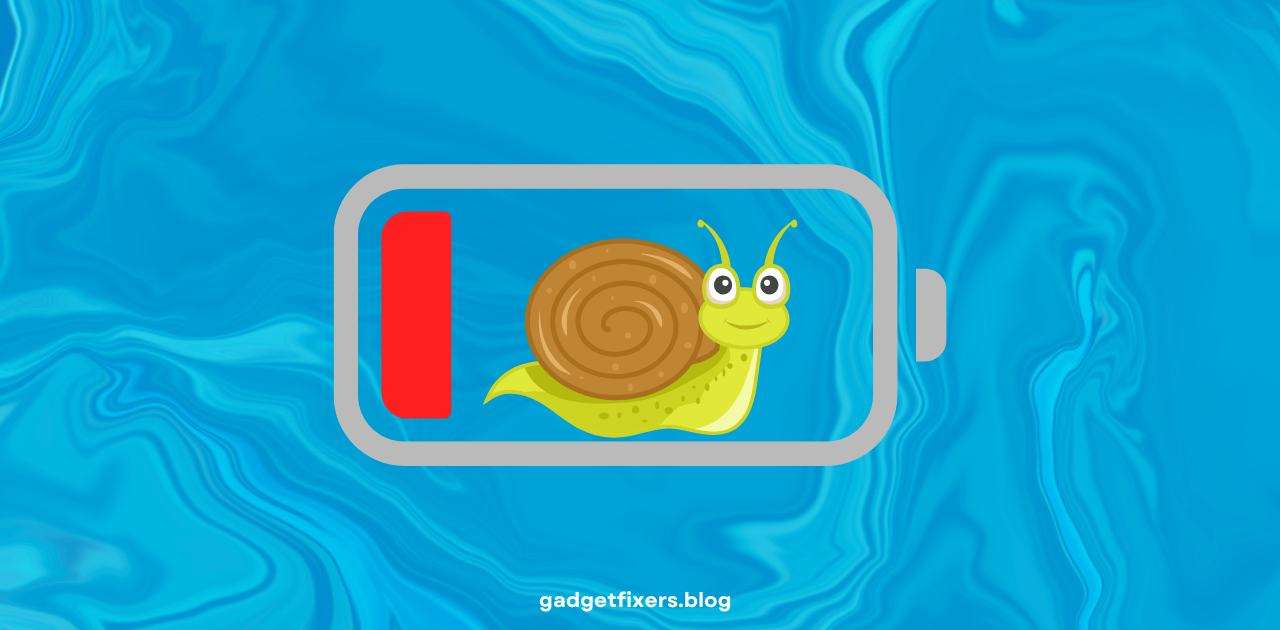How to Fix Slow Charging Issues:
Slow charging is a common issue faced by many smartphone users. Whether you have an Android device, a Samsung phone, or any other smartphone, slow charging can be frustrating. In this comprehensive guide, we’ll cover why your phone might be charging slowly and what you can do to fix it. We’ll also address specific issues, including why phones charge slowly and die fast, how to disable slow charging, and how to resolve slow charging problems on Samsung devices.
Table of Contents
- Common Reasons Why Your Phone is Charging Slowly
- How to Disable Slow Charging Features
- Why is My Phone Charging Slowly and Dying Fast?
- How to Fix a Slow-Charging Android Phone
- How to Fix Slow Charging on Samsung Devices
- Why Does My Phone Take So Long to Charge from Dead?
- Tips to Improve Charging Speed and Battery Health
- FAQs about Slow Charging Issues
1. Common Reasons Why Your Phone is Charging Slowly
1.1 Faulty Charging Cable or Adapter
A damaged or low-quality charging cable or adapter can cause slow charging. Check for visible damage or try using a different set to see if the charging speed improves.
1.2 Battery Health Issues
Older or degraded batteries may charge more slowly and lose power faster. You can check the battery health in your phone’s settings (on iOS) or by using third-party apps on Android.
1.3 Background Apps and Processes
Apps running in the background consume power, even when charging. Close unnecessary apps or restart your device to ensure minimal power usage during charging.
1.4 Charging Port Issues
Debris or lint in the charging port can prevent proper contact between the cable and the phone. Clean the charging port gently using a toothpick or compressed air.
1.5 Power Source Limitations
Using a USB port on a computer or a low-power outlet may lead to slow charging. Ensure you are using a high-power wall adapter for faster charging.
2. How to Disable Slow Charging Features
2.1 What is Slow Charging Mode?
Many phones, especially modern Android devices, come with built-in slow charging modes or settings to protect the battery. While these can be useful, they can sometimes hinder charging speed.
2.2 Disabling Slow Charging on Android
To disable slow charging features:
- Go to Settings.
- Tap Battery or Device Care (varies by model).
- Look for Charging Optimization or similar settings and turn them off.
2.3 Tips for Faster Charging After Disabling Slow Charging
- Use a fast-charging adapter.
- Enable Airplane Mode or turn off the phone while charging.
3. Why is My Phone Charging Slowly and Dying Fast?
If your phone charges slowly and drains quickly, there are several possible causes:
- Background Processes: Apps, especially high-power ones like games, may cause rapid battery drain.
- Battery Degradation: Over time, batteries lose their capacity to hold a charge.
- Environmental Factors: High temperatures can negatively impact battery performance.
4. How to Fix a Slow-Charging Android Phone
4.1 Check for App Draining Issues
Go to Settings > Battery Usage to identify apps consuming excessive power. Consider disabling or uninstalling these apps.
4.2 Use the Right Charger
Ensure you use an original charger that supports fast charging. Third-party chargers may be incompatible with fast charging protocols.
4.3 Clear Cache and Restart Your Device
Clearing the cache can help optimize app performance and free up system resources.
4.4 Update Your Operating System
Keeping your Android software up to date can fix bugs that may cause slow charging issues.
5. How to Fix Slow Charging on Samsung Devices
Samsung phones have unique settings that may impact charging:
- Enable Fast Charging: Go to Settings > Device Care > Battery > Charging and toggle on Fast Charging.
- Check for Software Updates: Samsung frequently releases updates to address charging and battery performance.
6. Why Does My Phone Take So Long to Charge from Dead?
When your phone’s battery is completely drained, it may take longer to initiate charging. Here’s why:
- Battery Calibration: A fully drained battery may need a few minutes to register charging.
- System Initialization: When the battery is dead, the phone must reinitialize core processes.
- Use a High-Power Charger: Plugging your phone into a high-output charger can speed up the initial charging phase.
7. Tips to Improve Charging Speed and Battery Health
7.1 Use Original Accessories
Always use manufacturer-recommended cables and adapters.
7.2 Avoid Extreme Temperatures
Heat and cold can reduce battery efficiency.
7.3 Turn Off Battery-Draining Features
Disable GPS, Bluetooth, and other features when not in use.
7.4 Charge in Airplane Mode
This can significantly reduce power consumption and speed up charging.
8. FAQs about Slow Charging Issues
Q: How do I know if my charger is fast charging compatible?
A: Check for terms like “Fast Charge” or “Quick Charge” on the adapter or packaging.
Q: Can background apps cause slow charging?
A: Yes, background apps consume power, which can slow down the charging process.
Q: Why does my Samsung phone charge slowly?
A: It could be due to software settings, battery health, or using non-Samsung chargers.
Conclusion
Slow charging can be caused by several factors, but with the right steps, you can improve your phone’s charging speed and battery health. Use this guide to identify issues and apply practical solutions to keep your device powered up efficiently.