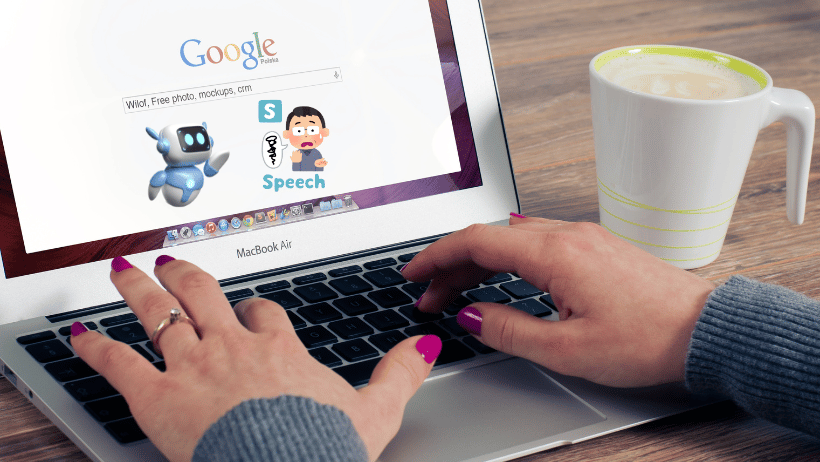Google Text-to-Speech is a technology developed by Google that enables applications to “speak” text aloud, making it incredibly useful for accessibility, navigation, and more. This tool can convert written text into natural-sounding speech in multiple languages, allowing users to listen to information from their device rather than reading it. Here’s an overview of how Google Text-to-Speech works, its applications, and why you might want to use it.
Key Features and Capabilities of Google Text-to-Speech
- Multi-Language Support
Google Text-to-Speech supports a wide array of languages and dialects, making it accessible for users worldwide. This capability ensures that language is not a barrier to accessing spoken content on Android devices or in compatible applications. - Natural Sounding Voices
Google’s AI advancements ensure that the voices produced by Google Text-to-Speech sound natural and smooth, with different accents and voice types. This feature is especially valuable for users who rely on it for reading extensive text content, as it minimizes listening fatigue. - Offline Functionality
Users can download specific languages for offline use, making Google Text-to-Speech helpful even without an internet connection. This feature is particularly beneficial when traveling or in locations with limited connectivity. - Integration with Android and Google Assistant
Google Text-to-Speech is built into Android devices and works seamlessly with Google Assistant. This integration makes it easy to use for navigation, reading text messages aloud, or translating text on the go, providing hands-free functionality. - Customization Options
Users can adjust the speech rate and pitch to better suit their preferences. This customization makes the listening experience more personalized and comfortable, accommodating different needs and preferences.
How to Enable on Android
Here’s a simple guide to getting started with Google Text-to-Speech on your Android device:
- Open Settings
Go to your device’s settings, and navigate to the “Accessibility” section. - Select Text-to-Speech Output
Find the “Text-to-Speech” option under Accessibility settings and tap on it. - Choose Google Text-to-Speech Engine
Ensure that Google Text-to-Speech is selected as your preferred engine. If it’s not installed, you can download it from the Google Play Store. - Adjust Language and Voice Settings
Choose your preferred language and voice type. You can also adjust the speed and pitch to suit your needs. - Enable Offline Speech Recognition
For use without an internet connection, enable offline speech recognition by downloading specific languages.
Applications of Google Text-to-Speech
Google Text-to-Speech has numerous applications across different areas:
- Accessibility for Visually Impaired Users
This tool is invaluable for visually impaired users, allowing them to hear text read aloud instead of having to read it. With integration in screen readers like TalkBack, it’s widely used for accessibility. - Hands-Free Navigation
Google Maps uses Text-to-Speech to read aloud navigation instructions, enabling safer, hands-free driving. - Language Learning
Language learners can use it to hear the correct pronunciation of foreign words and sentences, making it a practical language-learning aid. - Reading Digital Content Aloud
Users can listen to articles, e-books, and other written content while on the go or during activities where reading isn’t feasible.
Why You Should Consider Using Google Text-to-Speech
- Enhanced Productivity
Listening to information instead of reading can be more productive, especially for multitaskers. Whether you’re working out, cooking, or commuting, Google Text-to-Speech can help you consume content without being glued to your screen. - Accessibility
For those with visual impairments or reading difficulties, this tool opens up new avenues for accessing digital information. It helps bridge the gap by providing auditory access to text content. - Improved Language Skills
Google Text-to-Speech can assist in learning and practicing correct pronunciation and intonation, especially in different dialects and languages. - Customizable Listening Experience
With options to adjust the pitch, speed, and even language, users have full control over their listening experience. - Offline Availability
Offline use makes it reliable and accessible regardless of internet connectivity, which is especially useful when traveling.
Common Issues and Troubleshooting:
Despite its usefulness, Google Text-to-Speech may encounter occasional issues. Here are some common problems and quick fixes:
- Text-to-Speech Not Working Properly
- Ensure Google Text-to-Speech is set as the default engine in your settings.
- Clear the app cache and restart your device if it’s malfunctioning.
- Voice Sounds Robotic or Unclear
- Update the Google Text-to-Speech app to the latest version from the Google Play Store for improved sound quality.
- Offline Voices Not Available
- Ensure the specific language pack for offline use is downloaded in the settings. This feature may need a Wi-Fi connection for downloading larger language files.
- App Crashes When Using Text-to-Speech
- Check for app updates and make sure there’s sufficient storage on your device. If issues persist, try reinstalling the app.
Alternatives:
Although Google Text-to-Speech is an excellent tool, other apps also offer similar services:
- Amazon Polly
A powerful text-to-speech service by Amazon with multiple voices and languages. Ideal for developers integrating voice features into applications. - Speech Central
A great tool for consuming web articles, documents, and e-books, with support for multiple file types. - NaturalReader
This tool offers natural-sounding voices and is available for both mobile and desktop users.
Final Thoughts
Google Text-to-Speech is a versatile tool that can improve accessibility, productivity, and user experience across various tasks. Whether you’re using it to make navigation safer, assist with learning, or simply enjoy hands-free content, it’s a powerful and customizable tool available on most Android devices.
Consider downloading Google Text-to-Speech and exploring its features today!