A Comprehensive Guide for iOS and Android Users
In an age where smartphones have become integral to our daily lives, the possibility of losing or misplacing these devices is a common concern. Fortunately, both iOS and Android offer powerful features to help you locate your lost phone. In this article, we’ll explore how to use the Find My Phone feature on both platforms, ensuring you can always keep track of your device.
What is Find My Phone?
Find My Phone is a built-in feature that allows users to locate their lost or stolen devices. Both iOS and Android have their own versions of this functionality, providing users with the ability to track, lock, or wipe their devices remotely. With these tools, you can recover your phone or protect your personal information if your device is lost.
Find My iPhone: How to Use It on iOS
Find My iPhone is part of Apple’s Find My service, which combines the features of both Find My iPhone and Find My Friends. Here’s how to set it up and use it:
- Enable Find My iPhone:
- Go to Settings > [your name] > Find My.
- Tap on Find My iPhone and toggle it on.
- Enable Share My Location if you want to share your location with friends or family.
- Locate Your iPhone:
- If your iPhone is lost, use another Apple device or a computer. Go to iCloud.com and sign in with your Apple ID.
- Click on Find iPhone. A map will display the location of your device.
- You can choose to play a sound, mark it as lost, or erase your device.
- Lost Mode:
- When you enable Lost Mode, your iPhone locks with a passcode and displays a custom message with a phone number where you can be reached. This feature helps protect your data and makes it easier for someone to return your device.
- Erase Your iPhone:
- If you believe your iPhone is permanently lost, you can erase it remotely to protect your information. After erasing, your device will no longer be trackable.
Find My Device: How to Use It on Android
For Android users, Find My Device is a Google service that provides similar functionality to Find My iPhone. Here’s how to use it:
- Enable Find My Device:
- Open the Settings app on your Android device.
- Scroll to Security and tap on Find My Device.
- Ensure the feature is turned on.
- Locate Your Android Phone:
- If your phone is lost, go to Google’s Find My Device on a web browser.
- Sign in with the Google account linked to your device.
- You will see the location of your device on the map. If it’s nearby, you can make it ring to help you find it.
- Secure Your Device:
- You can remotely lock your device and display a message or phone number to help someone return it to you.
- Additionally, you can erase your device remotely to ensure your data remains secure.
- Check Location History:
- If you’ve enabled location history on your Google account, you can review past locations to see where your device might be.
Common Issues and Solutions
- Device Not Found: If the service can’t locate your device, ensure that:
- The device is powered on and connected to the internet.
- Location services are enabled on your phone.
- Battery Saving Mode: If your device is in battery-saving mode, location tracking may be limited. Disable this mode if you need to track your device.
- Third-Party Apps: Some third-party apps can enhance tracking and security features, but ensure they come from reputable sources. Apps like Prey Anti Theft provide additional tracking capabilities.
Tips for Preventing Phone Loss
- Keep Location Services Enabled: Always have location services on for better tracking accuracy.
- Use a Strong Passcode: Protect your device with a strong passcode to prevent unauthorized access.
- Regularly Back Up Your Data: Use iCloud for iOS or Google Drive for Android to back up important data.
- Be Cautious in Crowded Areas: Stay aware of your surroundings in crowded places where pickpockets may operate.
Conclusion
Losing your phone can be a stressful experience, but with Find My Phone features available on both iOS and Android, you have effective tools at your disposal to locate and protect your device. By following the steps outlined in this guide, you can ensure that you’re prepared for any situation. Don’t wait until it’s too late—enable these features now and keep your device safe!
For further details on these features, visit the official Apple support page for Find My iPhone or the Google support page for Find My Device.

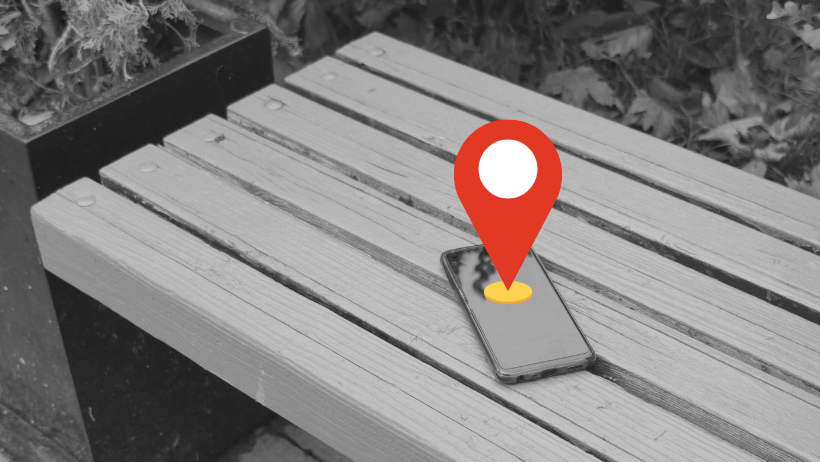

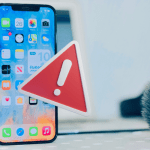
Pingback: Step-by-Step Guide: Setting Up Find My iPhone 2025 - Gadget Fixers