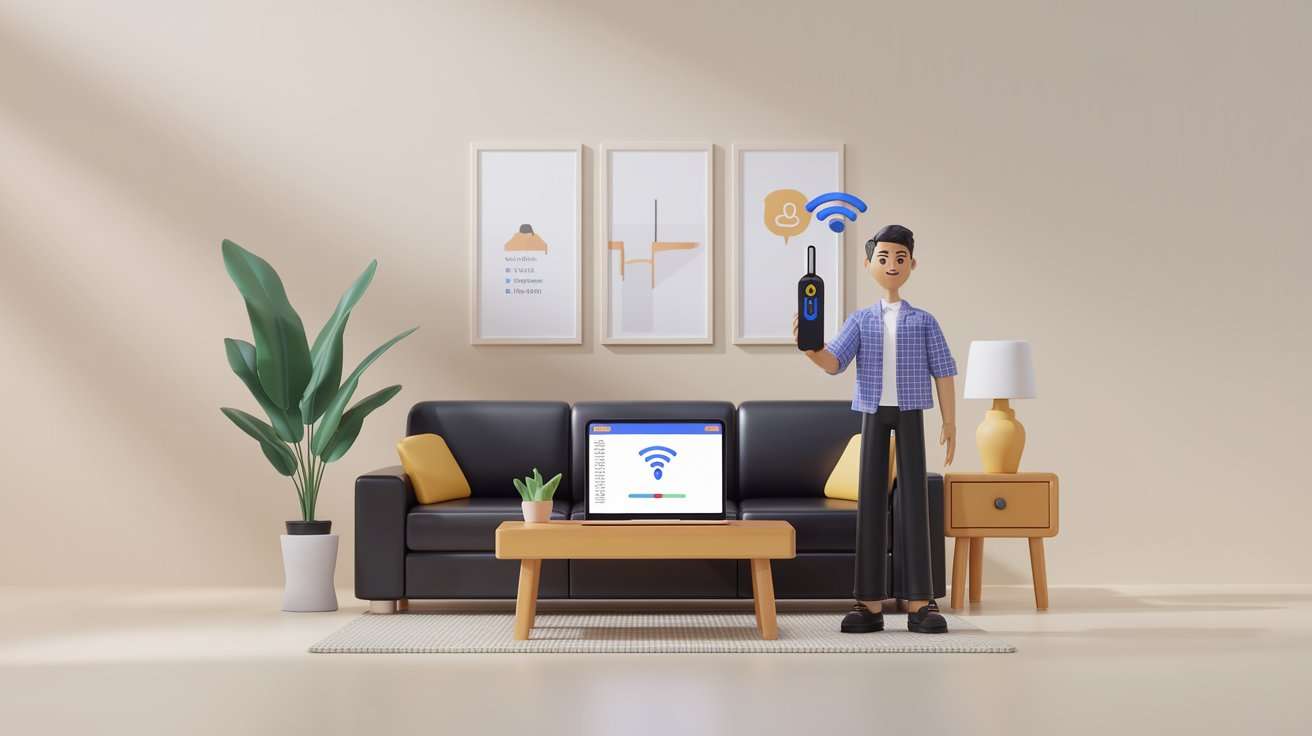How to Improve Your Internet Speed
Dealing with slow internet can be frustrating, especially when upgrading to a more expensive plan isn’t an option. Luckily, there are several effective ways to optimize your connection and enhance your internet speed without needing a plan upgrade. In this guide, we’ll explore practical tips to help you improve your internet speed for a faster, smoother online experience.
1. Position Your Router for Optimal Coverage
The placement of your router can greatly impact your internet speed. Routers work best when placed in central locations with minimal obstructions. Avoid placing your router near walls, large metal objects, or appliances that may interfere with the signal.
Tips for Better Placement:
- Position the router in a central location.
- Place it on a high shelf, away from walls and obstacles.
- Avoid areas with heavy electronic interference, like kitchens.
2. Adjust Your Router’s Settings
Router settings can affect network performance. Tweaking these settings may help increase your connection speed.
Recommended Adjustments to Improve Your Internet Speed:
- Change Channels: On a dual-band router, try switching to a less congested channel (usually 5 GHz is less crowded than 2.4 GHz).
- Adjust Bandwidth: Most modern routers have settings for prioritizing certain devices or types of traffic. Adjust these settings to prioritize essential devices or tasks.
3. Update Your Router Firmware
Manufacturers regularly release firmware updates for routers to improve performance and security. An outdated firmware may limit your router’s speed and effectiveness.
How to Update Firmware:
- Log in to your router’s settings (usually accessible via an IP address like 192.168.1.1).
- Go to the “Firmware” or “Software Update” section.
- Download and install any available updates.
4. Use Ethernet for High-Bandwidth Activities
Wi-Fi is convenient, but an Ethernet connection can provide faster, more reliable speeds. For tasks like gaming or streaming in HD, connecting your device directly to the router with an Ethernet cable can make a noticeable difference.
Tip:
Use Ethernet for devices that require high-speed, uninterrupted connectivity, such as gaming consoles, PCs, or smart TVs.
5. Minimize Devices and Applications Using Bandwidth
The more devices connected to your network, the slower your internet may feel. Background applications on devices, such as automatic updates or cloud backups, also consume bandwidth.
How to Minimize Bandwidth Usage:
- Disconnect devices you’re not actively using.
- Close apps and tabs on your computer that may be using the internet in the background.
- Turn off automatic updates or schedule them for off-peak times.
6. Manage Bandwidth with QoS Settings
Quality of Service (QoS) settings, available on many modern routers, let you prioritize bandwidth for specific devices or applications. This can be especially helpful if multiple people are using the internet for different purposes.
How to Enable QoS:
- Access your router’s settings and find the QoS section.
- Configure QoS to prioritize devices or applications essential to your work or entertainment.
7. Clear Your Cache and Cookies
Clearing your browser’s cache and cookies can help improve loading times for websites. Over time, caches and cookies accumulate, slowing down your browsing speed.
How to Clear Cache and Cookies:
- Go to your browser’s settings.
- Navigate to “Privacy” or “History.”
- Select the option to clear your cache and cookies.
8. Try Using a Different Browser
Some browsers are faster than others, and your current browser may be using excessive resources. Switching to a more efficient browser or updating your current browser can help improve speed.
Tip:
Experiment with different browsers like Chrome, Firefox, or Safari to see which one performs best on your device.
9. Reboot Your Router Regularly
Rebooting your router can clear up any temporary issues, improve connection stability, and increase speed.
How to Reboot Properly:
- Unplug the router, wait for 10-15 seconds, and then plug it back in.
- Alternatively, use the reboot option in your router’s settings if available.
10. Consider a Wi-Fi Extender or Mesh System
If certain areas of your home have weak Wi-Fi, a Wi-Fi extender or mesh system can improve coverage and reduce dead zones.
Options for Expanding Coverage:
- Wi-Fi Extenders: These devices boost your router’s signal to cover hard-to-reach areas.
- Mesh Systems: A mesh system, which uses multiple devices to create a seamless network, is ideal for large homes or complex layouts.
Conclusion
Enhancing your internet speed without upgrading your plan is possible with a few strategic adjustments. By optimizing your router placement, updating firmware, reducing bandwidth drain, and implementing QoS settings, you can enjoy a faster and more reliable internet experience without extra cost.
Tags:
#InternetSpeed, #WiFiOptimization, #TechSupport, #RouterSettings, #BoostInternet