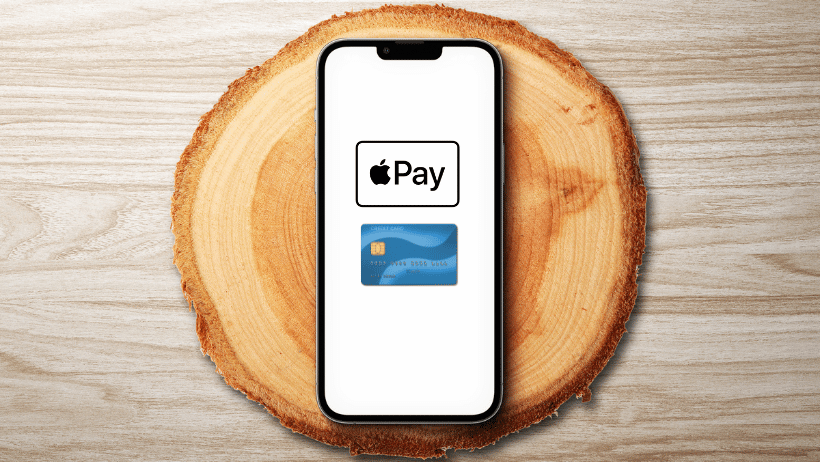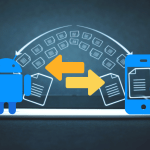Apple Pay app is a mobile payment technology and digital wallet available on Apple devices like the iPhone, iPad, Apple Watch, and Mac. The app securely stores your credit, debit, and prepaid card information digitally, eliminating the need for physical cards when making payments.
Not only can it be used in stores, but it also functions within apps and online, making it versatile. Additionally, Apple Pay includes Apple Cash for sending and receiving money from friends and family. Thanks to NFC technology, payments can be completed by simply holding your device near a compatible terminal.
Key Features of Apple Pay
Apple Pay offers several features that simplify digital transactions:
- Contactless Payments: Pay securely by tapping your device at any contactless payment terminal.
- In-App and Online Purchases: Use Apple Pay for in-app or online purchases without needing to enter payment information every time.
- Apple Cash: Quickly send, receive, and request money from others, similar to popular payment platforms.
- Enhanced Security: By generating a unique transaction code, Apple Pay keeps your payment details hidden from merchants.
Why You Should Use Apple Pay app
For many, Apple Pay is not just a convenience but an improvement over traditional payment methods. Here are some benefits:
- Fast and Simple Checkout: Save time at the register or online by skipping card entry steps.
- Top-Notch Security: Device-specific transaction codes and Apple’s data privacy policies protect your personal and payment information.
- Broad Availability: Accepted worldwide, Apple Pay can be used in stores, apps, and online with numerous retailers.
How to Set Up Apple Pay on Your Device
Setting up Apple Pay takes only a few minutes. Follow these steps:
- Open Wallet App: On your iPhone, go to the Wallet app.
- Tap “Add Card”: Tap the plus (+) symbol to begin adding a new card.
- Follow Instructions: Use your camera to capture card details or enter them manually.
- Verify Your Card: Your bank may ask you to confirm your card through text, email, or a call.
- Start Using Apple Pay: Once verified, your card is ready to use in stores, online, and within apps.
If you have an Apple Watch, set up Apple Pay through the Watch app on your iPhone, selecting Wallet & Apple Pay to add your card.
Making Payments with Apple Pay
In Stores: Hold your iPhone or Apple Watch near a contactless reader, and authenticate using Face ID, Touch ID, or a passcode. When the payment completes, a checkmark appears on your screen.
In Apps: For supported apps, select Apple Pay as your payment method and authenticate.
Online: While shopping on websites in Safari, choose Apple Pay at checkout. Confirm your payment using Face ID, Touch ID, or your passcode.
How Apple Pay Keeps Your Transactions Secure
Apple Pay employs various measures to protect your payment data:
- Tokenization: A unique code is generated for each transaction, so your actual card number is not used.
- Biometric Authentication: Payments require Face ID, Touch ID, or a passcode, adding an extra layer of security.
- No Data Sharing with Merchants: Unlike some payment methods, Apple Pay keeps your card details private from retailers.
- Find My iPhone Integration: If your device is lost or stolen, you can suspend or delete Apple Pay remotely via Find My iPhone.
Comparing Apple Pay to Other Payment Apps
Apple Pay offers several advantages compared to other mobile payment services:
- Apple Ecosystem Integration: Apple Pay works across Apple devices, ensuring a seamless experience.
- Built-in Security: With device-specific features, it provides higher security than many third-party options.
- No Extra Fees: Apple Pay is free to use, while other services may charge transaction fees.
- Broad Compatibility: It is accepted in numerous retail stores and supports both online and app-based purchases.
Using Apple Cash for Peer-to-Peer Payments
Apple Cash is a feature within Apple Pay that allows you to send, receive, and request money from friends and family. It works similarly to other peer-to-peer payment apps but integrates directly with your Apple Pay wallet. Funds from Apple Cash can be used for purchases or transferred to a bank account.
How to Use Apple Cash
- Open Messages: Choose a conversation with the person you want to pay.
- Tap Apple Pay Icon: In the iMessage app drawer, tap the Apple Pay icon.
- Enter Amount: Specify the amount and confirm.
- Authenticate: Use Face ID, Touch ID, or passcode to complete the payment.
Where You Can Use Apple Pay
Apple Pay is accepted worldwide and can be used in:
- Retail Stores: Look for the Apple Pay or contactless payment symbols at the register.
- Online Retailers: Many websites support Apple Pay, enabling quick checkouts without form-filling.
- Apps: Numerous popular apps, including Uber, Starbucks, and Airbnb, support payments with Apple Pay.
- Public Transit: Apple Pay is accepted on public transit systems in various cities, letting you quickly pay and board.
Common Issues and How to Troubleshoot Apple Pay
Though Apple Pay is reliable, here are some common issues and solutions:
- Payment Declined: Ensure your bank supports Apple Pay, and your card is active.
- Card Not Accepted: Some banks or card types may not be compatible; contact your bank if you’re experiencing issues.
- Authentication Issues: Ensure Face ID or Touch ID settings are properly configured and consider restarting the device.
For further assistance, Apple’s Support Page for Apple Pay offers detailed troubleshooting.
Is Apple Pay Right for You?
If you’re part of the Apple ecosystem, Apple Pay app is an ideal mobile payment option. Its security, convenience, and broad acceptance make it suitable for nearly all your payment needs, whether in person or online.