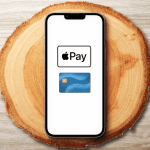Simple Guide for Beginners
The Android SDK, or Software Development Kit, is a set of tools and resources that developers use to create apps for Android phones and tablets. With Android as the most popular operating system globally, many people are curious about how apps are made. This guide will walk you through what the Android SDK is, how it works, and why it’s important—no complex terms, just easy explanations!
What Is the Android SDK?
Imagine you wanted to build a Lego model, but you needed specific pieces and instructions. The Android SDK is like that kit—it gives developers the pieces (tools and resources) and instructions they need to create Android apps.
Released by Google, the Android SDK has everything a developer needs to build, test, and troubleshoot apps for Android devices. It includes:
- Code Libraries: Pre-made pieces of code that save time for developers.
- Emulators: A virtual Android phone that lets developers see how their app would look and work on different devices.
- Debugging Tools: Tools to help fix errors or glitches in the app.
For anyone interested in app development, the Android SDK is an essential toolkit that makes it easier and faster to build apps that work smoothly on Android devices.
Why Do Developers Use the Android SDK?
Creating an app from scratch would be a huge job if developers had to write every single piece of code themselves. Instead, the Android SDK provides a set of useful tools and shortcuts that make it simpler and faster. Here’s why developers rely on the Android SDK:
- Saves Time: Instead of writing code for basic tasks (like displaying text on the screen), developers can use pre-made code in the SDK.
- Access to Android Features: The SDK has special tools for features like the camera, GPS, or notifications, so developers can easily add these to their apps.
- Test Apps on Many Devices: Android runs on a wide range of phones and tablets. The SDK helps developers check how their apps look and function on various device sizes and Android versions.
In short, the SDK makes app creation smoother and more efficient.
Key Components of the Android SDK
To make Android apps, developers use specific parts of the SDK. Here’s a breakdown of the main components, explained in simple terms.
1. SDK Tools
These are the core tools developers use to create and manage Android projects. They include the Android Debug Bridge (ADB), which connects a computer to an Android device for testing. With ADB, developers can see how an app behaves on a real Android device or an emulator (a virtual Android phone on a computer).
2. SDK Platform Tools
These tools are updated with every new Android version, ensuring developers can build apps that work with the latest Android features. For instance, if a new version of Android introduces improved security or new screen features, the SDK Platform Tools help developers make their apps compatible with these updates.
3. Emulator
The emulator lets developers test their apps on a virtual Android device without needing a physical phone or tablet. This is helpful for testing on multiple Android versions or different screen sizes. It’s like having many Android phones right on a computer screen, all ready for testing.
4. Code Libraries
The SDK includes pre-made code, known as libraries, which developers use for common tasks like handling images, accessing phone storage, or connecting to the internet. These libraries are like ready-to-use blocks of code that save developers a lot of work.
5. Google Play Services
For apps that use Google features like Maps, sign-in, or notifications, the Android SDK includes Google Play Services. This set of tools allows developers to add powerful Google features to their apps, making them more interactive and useful.
How to Install the Android SDK
To install the Android SDK, developers typically use a software called Android Studio, which is Google’s official platform for Android development. Android Studio is a free, all-in-one development environment that includes the Android SDK. Here’s a basic look at the installation process:
- Download Android Studio: Android Studio is available for Windows, macOS, and Linux. You can download it from the official Android developer site.
- Install Android Studio: Follow the setup instructions. The installer will guide you through the steps, including downloading the necessary SDK components.
- Setup SDK Preferences: Once installed, developers can configure Android Studio to select the Android versions they want to support. This helps create apps that work across different Android versions.
For non-developers, installing Android Studio isn’t necessary. But it’s interesting to know that developers have a powerful tool for app creation right at their fingertips!
How Does the Android SDK Work?
Let’s look at a simple example of how the Android SDK might be used to make an app. Suppose a developer is creating a weather app that shows the temperature and forecast. Here’s how they’d use the SDK:
- Start a New Project: The developer opens Android Studio and starts a new project. The SDK provides a basic app structure, so they don’t start from scratch.
- Add Features: The SDK includes libraries for tasks like accessing the internet. Using these, the developer can pull weather data from an online source.
- Test the App: The developer can test the app on an emulator or a physical device using ADB, ensuring it displays data correctly and works well.
- Debug and Refine: With debugging tools, the developer fixes any glitches or slowdowns, polishing the app for a smooth user experience.
Once complete, the app is ready for release on the Google Play Store!
Best Practices for Working with the Android SDK
To build high-quality Android apps, developers often follow best practices for using the SDK:
- Stay Updated: Google frequently updates the SDK with new tools and bug fixes. Developers keep the SDK current to ensure their apps stay compatible with the latest Android features.
- Optimize for Performance: Efficient code is essential for apps to run smoothly. Using libraries wisely and keeping app size minimal helps improve performance.
- Test on Multiple Devices: Because Android runs on many devices, developers use the emulator to test their app on various screen sizes and versions. This ensures that the app looks good and works well on all devices.
- Follow Google’s Guidelines: Google offers developer guidelines on app quality and user experience. Following these ensures that apps are user-friendly and meet Android standards.
How the Android SDK Has Improved Over Time
Since its release, Google has continuously improved the Android SDK to support new device types, better security, and faster performance. Today, the SDK allows developers to build for Android phones, tablets, wearables, TVs, and even cars! As new Android versions are released, Google updates the SDK to support new features like dark mode, privacy settings, and advanced notifications.
The ongoing improvements make Android development easier and more flexible, which is why the Android platform remains so popular.
Frequently Asked Questions About Android SDK
1. Do I need to know coding to use the Android SDK?
Yes, some knowledge of coding, especially in Java or Kotlin, is required to build apps with the Android SDK. However, there are resources like Google’s Android Development Guide that help beginners learn the essentials.
2. Is the Android SDK free to use?
Yes, the Android SDK is free to download and use. Android Studio, the primary development tool for Android apps, is also free.
3. Can I make apps without a physical Android device?
Absolutely! The SDK includes an emulator, so you can test your app on virtual devices right on your computer.
4. Do I need to update the SDK frequently?
It’s recommended to keep the SDK updated. Google regularly releases updates with new features and bug fixes, so keeping up to date ensures your apps work well with the latest Android versions.
Conclusion
The Android SDK is the foundation of Android app development, offering the tools, libraries, and resources developers need to create powerful and engaging apps. With Android’s global popularity, mastering the SDK opens doors to reaching a vast audience. Whether you’re a curious user or a budding developer, understanding the basics of the Android SDK reveals how your favorite apps come to life on your Android device.
If you’re interested in learning more, check out Google’s official Android Developer site for tutorials, guides, and resources to get started.