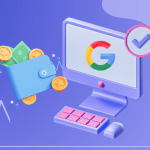Your Ultimate Guide to a Smarter Driving Experience
Introduction: What is Android Auto?
If you’re frequently on the road and rely on your smartphone for directions, music, or messages, Android Auto may be the perfect solution. Developed by Google, Android Auto allows you to seamlessly connect your smartphone to your car’s dashboard, creating a safer and more convenient way to access key features while driving. Through this system, you can use navigation apps, listen to your favorite music, and even respond to messages—all without taking your eyes off the road. In this article, we’ll explore Android Auto in-depth, discussing its features, benefits, setup, and troubleshooting tips.
Key Features of Android Auto
Designed to minimize distractions, Android Auto offers a variety of features to make driving safer and more enjoyable. Here’s a breakdown of its key capabilities:
- Navigation: With Google Maps and Waze integration, you’ll have access to real-time traffic updates, lane guidance, and alternative routes, helping you reach your destination efficiently.
- Media Streaming: Enjoy music, podcasts, or audiobooks from apps like Spotify, YouTube Music, and Audible, which integrate smoothly into Android Auto’s interface.
- Hands-Free Communication: Stay connected on the go by sending and receiving messages through apps like WhatsApp, Messenger, and SMS—entirely hands-free.
- Voice-Activated Assistance: With Google Assistant built-in, you can control navigation, play music, and make calls simply by speaking.
- Smart Notifications: Android Auto only displays the most essential notifications, reducing distractions and promoting a safer driving experience.
Benefits of Using Android Auto
Using Android Auto comes with several important advantages, especially for safety and convenience:
- Safety First: Because you don’t need to hold your phone or look away from the road, Android Auto reduces distractions and encourages safer driving habits.
- Easy Hands-Free Control: Google Assistant enables you to use voice commands for nearly every function, making it easy to operate while driving.
- Stay Organized: By integrating your calendar, reminders, and navigation, Android Auto keeps you informed about your schedule and directions.
- Affordable Navigation: Instead of relying on costly car-based GPS systems, you can use Google Maps or Waze, which come free with Android Auto.
How to Set Up Android Auto in Your Car
Setting up Android Auto is simple, but it requires a few quick steps to ensure compatibility and proper connection.
1. Compatibility Check
- First, check if your car and phone support Android Auto. Most vehicles manufactured after 2015 are compatible, but you can confirm by visiting the Android Auto Compatibility page.
2. Download the App
- Although some Android devices come with the app pre-installed, you can download or update it directly from the Google Play Store if necessary. Here’s a link to download Android Auto.
3. Connecting Your Device
- For best results, use a high-quality USB cable to connect your phone to the car. Many newer vehicles support wireless connections, making setup even easier.
- Once connected, follow the prompts on your car’s display screen to complete the setup.
4. Grant Permissions
- Android Auto needs access to your location, contacts, and notifications to function optimally. Make sure to enable these permissions for a smoother experience.
Top Apps Compatible with Android Auto
With Android Auto, you have access to a variety of apps that can enhance your driving experience. Here’s a list of popular options:
- Music and Podcasts: Spotify, YouTube Music, and Audible all work seamlessly with Android Auto, giving you hands-free access to your playlists and favorite shows.
- Navigation: Google Maps and Waze are both integrated, offering real-time traffic information and route suggestions.
- Messaging: Stay in touch via WhatsApp, Telegram, and SMS, all of which allow voice-based commands.
- Weather: Weather Underground and AccuWeather keep you updated on weather conditions.
- News: Get the latest news on the go with apps like NPR One and BBC Sounds.
Troubleshooting Common Android Auto Issues
While Android Auto is generally reliable, occasional issues may arise. Here are some common problems and quick solutions:
1: Connection Problems
- Solution: If Android Auto isn’t connecting, ensure you’re using a compatible USB cable. For wireless connections, double-check that both Bluetooth and Wi-Fi are enabled on your phone and car.
2: App Crashes or Freezing
- Solution: Clearing the cache for the Android Auto app, restarting your device, or checking for app updates can often resolve crashes.
3: Voice Commands Not Working
- Solution: Verify that Google Assistant is enabled on your device. You may need to go into settings to activate it if it’s not responding.
For additional troubleshooting tips, visit the Android Auto Help Center.
How Android Auto Wireless Works
Initially, Android Auto required a USB connection, but more recent updates support wireless connectivity in select cars. Here’s a quick guide to using Android Auto wirelessly:
- Check Compatibility: Only phones running Android 11 or later support wireless Android Auto.
- Enable Bluetooth and Wi-Fi: Wireless Android Auto uses both, so ensure both are active on your device.
- Reconnect Automatically: Once you’ve set it up, your car should recognize your phone without needing to reconnect manually.
Privacy and Data Security in Android Auto
Privacy is a top priority for Google, and Android Auto reflects this commitment. Here’s what you need to know:
- Control Over Permissions: You decide which apps can access Android Auto, allowing you to limit permissions based on your comfort level.
- Minimal Data Collection: Android Auto collects limited data focused on performance metrics and error reporting.
- On-Device Processing: Google Assistant processes most voice commands on your device, reducing the need to send data externally.
If you’d like more details, you can view Google’s Privacy Policy.
Future Enhancements: What’s Next for Android Auto?
Google is continually improving Android Auto to make driving even safer and more enjoyable. Here are a few updates expected in future versions:
- Enhanced Voice Commands: More natural and intuitive voice commands are in development.
- Improved Navigation Features: Future updates may include real-time hazard detection, as well as advanced route planning options.
- More App Integrations: Google is working to bring even more third-party apps to the Android Auto platform.
Tips for Getting the Most Out of Android Auto
For a smoother and more productive experience, try these tips:
- Regularly Update the App: Keeping both your Android Auto app and phone’s operating system up to date can prevent compatibility issues.
- Use Shortcuts: Set up shortcuts for frequently used addresses, contacts, or music playlists.
- Master Google Assistant Commands: Familiarize yourself with a few key phrases like “Hey Google, navigate home,” or “Play my favorite playlist.”
Conclusion: Is Android Auto Worth It?
For many drivers, Android Auto has become a valuable addition to their daily routine. Its intuitive design and functionality make driving safer and more enjoyable, allowing access to key apps and features without needing to touch your phone. If you’re considering a car upgrade or already own an Android-compatible vehicle, Android Auto is well worth setting up. Ultimately, it’s a simple way to integrate your smartphone’s power into your car’s dashboard, making every trip more connected and stress-free.