Using Find My iPhone in 2025
Introduction
Find My iPhone is an indispensable tool for every iPhone user. Whether you’ve misplaced your phone, had it stolen, or want to keep track of family devices, this powerful feature offers peace of mind. Introduced by Apple as a core part of their ecosystem, Find My iPhone leverages advanced location-tracking technology, making it possible to pinpoint your device’s location in real-time.
In this comprehensive guide, we’ll explore how to set up and maximize Find My iPhone, troubleshoot common issues, and use advanced security features like Activation Lock. From recovering lost devices to using Family Sharing for tracking loved ones, you’ll learn everything you need to know about this essential tool. Let’s dive in!
1. Setting Up Find My iPhone
Step-by-Step Setup Guide
- Navigate to Settings: On your iPhone, open the Settings app.
- Tap Your Name: At the top of the Settings menu, tap your Apple ID name.
- Select ‘Find My’: Tap “Find My” and toggle on “Find My iPhone.”
- Enable Features:
- Find My Network: This allows your iPhone to be found even when it’s offline.
- Send Last Location: Automatically sends the last known location when the battery is low.
For more detailed instructions, visit Apple’s official guide on setting up Find My.
Why It’s Important
Enabling Find My iPhone ensures your device is trackable at all times. This is crucial for both personal security and device recovery. If you’re using Family Sharing, all linked devices can be tracked through a shared Apple ID.
Common Setup Issues and Solutions
- Problem: “Find My iPhone” is grayed out.
- Solution: Ensure you’re signed in with an Apple ID and that restrictions aren’t preventing access.
- Problem: Location Services are disabled.
- Solution: Go to Settings > Privacy > Location Services and toggle it on.
Pro Tip: Make sure “Share My Location” is enabled to use Family Sharing features for tracking.
2. Features and Functions
1. Real-Time Location Tracking
Find My iPhone provides accurate real-time location updates, visible on a map within the Find My app. This feature is useful for locating a misplaced device, tracking its movement, and even guiding you to it.
2. Activation Lock
Activation Lock is automatically enabled when you turn on Find My iPhone. This security feature prevents unauthorized access by requiring your Apple ID password to erase or reactivate your device. Learn more about how Activation Lock works and its benefits.
3. Lost Mode
When your iPhone is in Lost Mode:
- Locks Your Device: It locks your screen and displays a custom message with a contact number.
- Location Tracking: Continues to track the device’s location.
- Payments Disabled: Apple Pay and other financial functions are disabled.
4. Play a Sound
Useful for locating your device when it’s nearby but hidden. The iPhone will emit a loud sound even if it’s on silent mode.
5. Remote Erase
If recovery seems impossible, you can erase all data on your iPhone remotely. While this is a last resort, it ensures that sensitive data doesn’t fall into the wrong hands.
3. Advanced Settings and Customization
Enable Find My Network
- The Find My Network allows your iPhone to be found even if it’s offline or turned off by leveraging nearby Apple devices to relay its location. This creates a network of Apple devices working together to find lost devices.
- Enable or Disable: Go to Settings > Find My > Find My iPhone and toggle on “Find My Network.”
Send Last Location
- This option ensures your device automatically sends its last known location when the battery is critically low.
- Enabling: Go to Settings > Find My > Find My iPhone > Toggle on “Send Last Location.”
Custom Messages for Lost Mode
- When you activate Lost Mode, you can display a custom message on the lock screen with your contact number. This makes it easier for a finder to reach you.
4. Security Benefits: Activation Lock and Lost Mode
Activation Lock and Lost Mode are the cornerstones of security in Find My iPhone. Here’s how they work together to protect your data and device:
Activation Lock
- Tied to your Apple ID, this lock prevents unauthorized access by requiring your Apple ID credentials to disable Find My, erase the device, or reactivate it.
- Example Scenario: If someone steals your phone and tries to reset it, they will be prompted for your Apple ID password, rendering the device useless.
Lost Mode
- Lock and Message: As mentioned, Lost Mode lets you remotely lock your device and display a message with your contact information.
- Continued Tracking: Even if the device is moved, you can continue to monitor its location in real-time.
- Usage Tips: Always use a custom message that includes a phone number or email address that can be easily contacted.
For more information on securing your iPhone, check out Apple’s privacy and security resources.
5. Troubleshooting Common Issues
1. Location Not Updating
- Solution: Check your network connection, and ensure Location Services are enabled.
2. “Find My iPhone” Is Disabled or Missing
- Solution: Make sure you’re signed in to iCloud with the correct Apple ID. If using a work device, company policies may restrict Find My usage.
3. Lost Mode Isn’t Activating
- Solution: Verify that your device is online and connected to the network. If offline, the action will take effect once it reconnects.
6. FAQs on Find My iPhone
Q: Can I track my iPhone if it’s turned off?
A: Yes, with the Find My Network enabled, other nearby Apple devices can help locate your device even when it’s powered off.
Q: How do I remove a device from Find My iPhone?
A: Go to Settings > [Your Name] > Find My and select the device. Tap “Remove” to take it off the list.
Q: Can Find My iPhone be used to track someone without their permission?
A: No. Apple’s privacy measures ensure users are notified if their device is being tracked.
Conclusion
Find My iPhone is a powerful tool designed to keep your devices and data safe. By setting it up correctly and using its robust features like Activation Lock and Lost Mode, you can quickly locate, secure, or erase your device. Whether for personal use or family sharing, Find My iPhone offers peace of mind. Ready to take full control of your Apple devices? Explore our related articles for more insights.

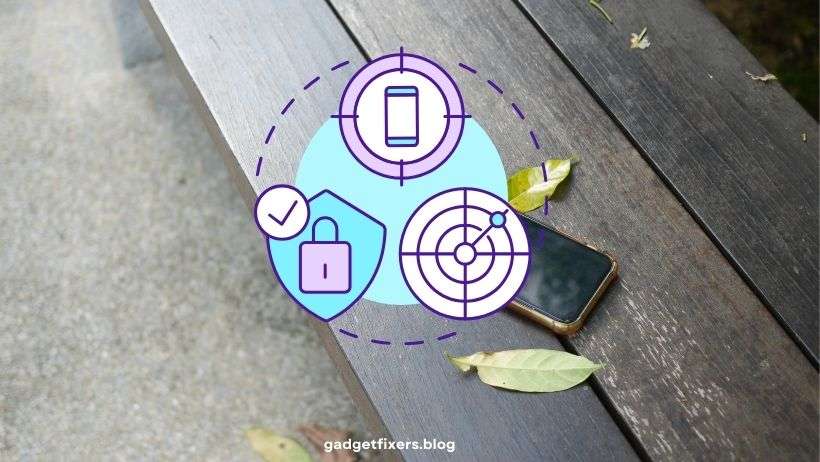


Pingback: Troubleshooting Common Issues with Find My iPhone - Gadget Fixers
Pingback: How to Use Find My iPhone Without Internet or Cellular Data 2025 - Gadget Fixers
Pingback: Understanding Activation Lock iPhone: How It Protects Your iPhone - Gadget Fixers
Pingback: Find My iPhone vs. Other Device Tracking Apps: Pros and Cons - Gadget Fixers
Pingback: Top Security Tips for Using Find My iPhone - Gadget Fixers
Pingback: Track Family Member iPhone with Family Sharing 2025 - Gadget Fixers
Pingback: What to Do if Your iPhone is Stolen 2025 - Gadget Fixers
Pingback: Comparing Find My iPhone with Android Device Manager - Gadget Fixers
Pingback: Find My iPhone for Mac iPad AirPods 2025 - Gadget Fixers
Pingback: Hidden Features of the Find My App You Didn’t Know 2025 - Gadget Fixers
Pingback: Common Misconceptions About Find My iPhone and the Truth - Gadget Fixers
Pingback: How and When to Remove a Device from Find My iPhone - Gadget Fixers
Pingback: Find My iPhone for Business: Benefits, Security, and Best Practices - Gadget Fixers
Pingback: How to Disable Find My iPhone and What It Means for Your Security - Gadget Fixers