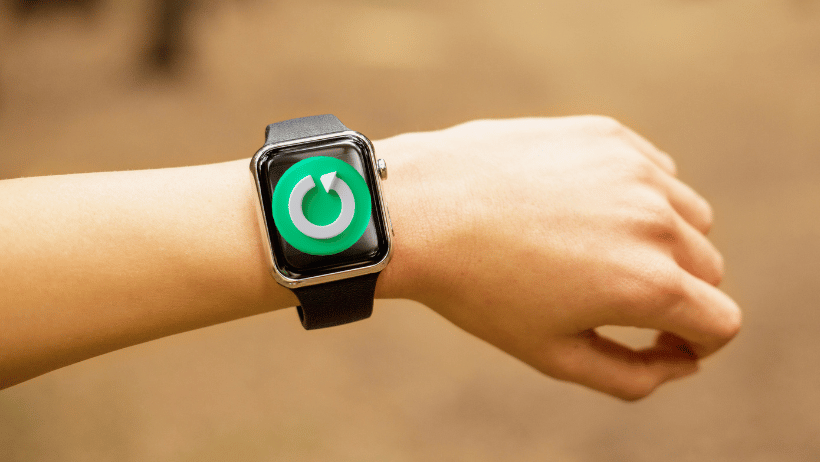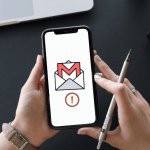How to Restart Your Apple Watch: Quick and Easy Guide
Apple Watches are designed to be highly reliable, but like any tech device, they occasionally need a restart to keep them running smoothly. Whether your watch is glitchy, unresponsive, or you’re simply resetting it after an update, restarting can be a quick fix. Here’s a step-by-step guide to safely restarting (and force restarting) your Apple Watch.
Why Restart Your Apple Watch?
Restarting your Apple Watch can:
- Clear minor glitches or software bugs.
- Improve responsiveness.
- Resolve connectivity issues.
- Help after a software update to refresh the system.
Steps to Restart Your Apple Watch
Here’s the simple way to restart your Apple Watch safely:
- Turn Off the Apple Watch:
- Press and hold the side button (located below the Digital Crown) until you see three options on the screen: Power Off, Medical ID, and Emergency SOS.
- Drag the Power Off slider to the right. This will turn off the watch.
- Turn On the Apple Watch:
- Wait a few seconds to ensure it’s completely off.
- Press and hold the side button again until the Apple logo appears. The watch will now reboot, which can take a few moments.
How to Force Restart Your Apple Watch
If your Apple Watch becomes unresponsive and won’t restart normally, you can try a force restart. Important: Only force restart as a last resort, as it can interrupt ongoing processes.
- Press and hold both the side button and the Digital Crown together for at least 10 seconds.
- Release the buttons when the Apple logo appears on the screen.
When to Restart vs. Force Restart
- Restart when your Apple Watch is functioning but experiencing minor issues.
- Force Restart if the watch is frozen or unresponsive.
What If Restarting Doesn’t Solve the Issue?
If your Apple Watch continues to have problems after a restart, try these additional steps:
- Update Software: Go to the Watch app on your iPhone > General > Software Update. Make sure you’re running the latest version.
- Check Connectivity: Sometimes connectivity issues can cause performance problems. Make sure your iPhone and Apple Watch are properly paired.
- Reset Settings: As a last option, you can reset your watch’s settings by going to Settings > General > Reset on the watch.
Final Thoughts
Restarting your Apple Watch is a simple, effective way to resolve common issues and keep it running smoothly. In most cases, a quick restart is all you need to get things back on track, but knowing when to use a force restart or try additional troubleshooting can save you time and ensure a better experience with your Apple Watch.