A Step-by-Step Guide
Google Play Store is the official app store for Android devices, serving as a central hub for downloading applications, games, music, movies, and books. However, some devices, especially those not using standard Android, may lack the Google Play Store pre-installed. This can be the case for certain smartphones, tablets, or devices running custom operating systems. If you find yourself without the Play Store, don’t worry! This article provides a comprehensive guide on installing the Google Play Store on your device.
Why Should You Install Google Play Store?
Installing the Google Play Store on your device allows you to:
- Access a Vast Library of Apps: The Play Store features millions of apps, ranging from productivity tools to entertainment options, ensuring you can find applications that meet your needs.
- Receive Regular Updates: With the Play Store, you’ll have access to regular updates for your installed apps, helping you enjoy the latest features and security improvements.
- Download from a Trusted Source: The Play Store is a secure platform, reducing the risk of downloading malicious software or applications.
Prerequisites Before Installation
Before you embark on the installation process, make sure your device meets the following criteria:
- Android Operating System: Your device should ideally be running Android 4.1 (Jelly Bean) or higher to ensure compatibility with the latest Google Play Store version.
- Enable Unknown Sources: To install apps from outside the Google Play Store, you’ll need to enable the installation of applications from unknown sources. This option can usually be found in your device’s settings.
How to Enable Unknown Sources
The method to enable unknown sources may vary slightly depending on your Android version, but generally follows these steps:
- Open Settings: Start by opening the Settings app on your device.
- Security Settings: Scroll down to find Security or Apps & notifications, and tap on it.
- Install Unknown Apps: Look for the option titled Install unknown apps or Unknown sources. Tap on it to see a list of applications.
- Select Your Browser or File Manager: Choose the browser or file manager you plan to use for downloading the APK file.
- Toggle to Allow Installation: Toggle the switch to allow installations from unknown sources for that specific application.
Step-by-Step Installation Process
Step 1: Download the Google Play Store APK
To install the Google Play Store, you will need to download the APK (Android Package Kit) file. Follow these steps:
- Visit a Trusted APK Source: Use your browser to navigate to a reputable APK download site. Recommended sites include APKMirror and APKPure. Ensure you are visiting the correct site to avoid malicious downloads.
- Search for Google Play Store: Use the search bar on the site to look for the Google Play Store APK.
- Select the Correct Version: Choose the latest version of the Google Play Store that is compatible with your Android device. It’s crucial to select the correct version to avoid installation issues.
- Download the APK: Click on the download link for the APK file. Your browser may ask for permission to download files. Accept any prompts to begin the download.
Step 2: Install the APK File
Once the APK file is downloaded, you’ll need to install it:
- Open File Manager: Use a file manager app to navigate to your Downloads folder or the location where the APK file is saved.
- Locate the APK File: Find the Google Play Store APK file that you downloaded.
- Tap on the APK File: This action will prompt the installation window to appear.
- Confirm Installation: Tap the Install button and wait for the installation process to finish. This may take a few moments.
Step 3: Launch the Google Play Store
Once the installation is complete, you can start using the Google Play Store:
- Access the App Drawer: Open your app drawer to find newly installed applications.
- Locate the Google Play Store: Look for the Play Store icon among your apps.
- Open the App: Tap on the Play Store icon to launch the application.
- Sign In: If prompted, sign in with your Google account credentials. If you do not have a Google account, you can create one directly through the Play Store interface.
Step 4: Update Google Play Store (If Necessary)
To ensure you are using the latest version of the Google Play Store:
- Open the Google Play Store.
- Tap on your profile icon located in the top right corner of the screen.
- Navigate to Settings > About > Play Store version. Here, you can check if your version is up to date.
- If an update is available, it should download and install automatically.
Troubleshooting Common Issues
While installing the Google Play Store is generally straightforward, you might encounter some issues. Here are some common problems and their solutions:
Insufficient Storage
If you receive an error indicating insufficient storage space during the installation:
- Free Up Space: Remove unnecessary apps, clear cache, or delete files to free up storage.
Compatibility Issues
If the installation fails, it might be due to compatibility problems:
- Check Android Version: Ensure your device meets the minimum requirements to run the Google Play Store. If your device is running an outdated Android version, consider upgrading the OS.
APK Corruption
If the APK file does not install properly:
- Redownload the APK: The file may have been corrupted during the download. Revisit the trusted source and download the APK again.
Missing Google Services
If the Play Store still does not function correctly after installation, it may be due to missing Google Play Services:
- Download Google Play Services: Follow the same steps as above to download the Google Play Services APK from a trusted source like APKMirror.
- Install the APK: Ensure you install Google Play Services before attempting to use the Play Store again.
Benefits of Having Google Play Store
Having the Google Play Store installed on your device opens up a world of benefits:
Access to a Wide Range of Apps
From productivity tools like Google Docs to popular games like Candy Crush, the Play Store has something for everyone. Users can explore various categories, including:
- Games: From casual to competitive games.
- Productivity: Tools that enhance your workflow and organization.
- Education: Apps that provide learning opportunities.
- Health & Fitness: Track workouts, nutrition, and wellness.
Regular Updates and Security
With the Play Store, users receive timely updates for their installed applications, which often include new features, bug fixes, and security enhancements. This ensures that your applications run smoothly and remain secure against potential vulnerabilities.
Trusted Source for Downloads
Downloading apps from the Google Play Store significantly reduces the risk of malware and viruses, as Google employs rigorous security measures to screen applications. Each app is reviewed, and users can check ratings and reviews before downloading.
Alternative App Stores
If for some reason you are unable to install the Google Play Store, consider alternative app stores:
- Amazon Appstore: Offers a variety of Android apps and games, often with promotions. Check it out at Amazon Appstore.
- F-Droid: A repository of free and open-source applications for Android. Visit F-Droid for more information.
- Aptoide: A community-driven app store that allows users to create and manage their own stores. Explore Aptoide at Aptoide.
While these alternatives can provide a selection of apps, they may not offer the same level of security and reliability as the Google Play Store.
Conclusion
Installing the Google Play Store on your device can significantly enhance your Android experience, giving you access to a plethora of applications, games, and other content. Following the steps outlined in this guide, you can quickly and easily install the Play Store, even on devices that do not come pre-installed with Google services. Remember to keep your apps updated for the best performance and security.
Key Takeaways
- Ensure your device meets the necessary requirements before installation.
- Download the Google Play Store APK from a trusted source.
- Keep your apps updated for optimal performance and security.
- Explore alternative app stores if needed.
By following this guide, you can unlock the full potential of your Android device and enjoy a richer app ecosystem.

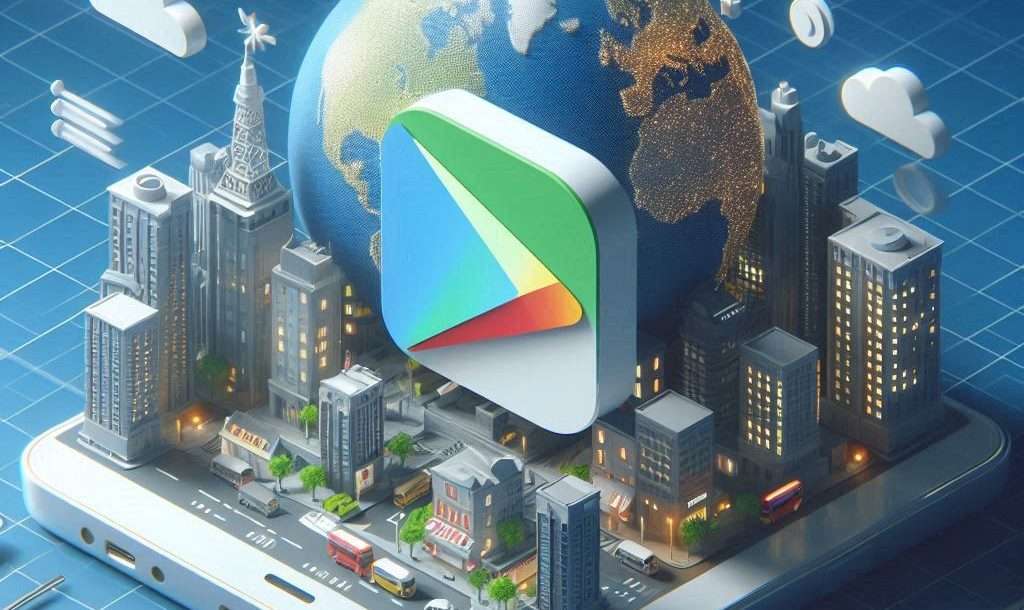
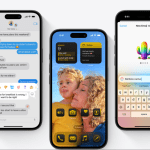
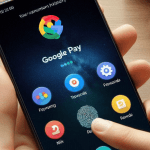
Pingback: Google Pay App 2024: What It Is and Why You Need It - Gadget Fixers