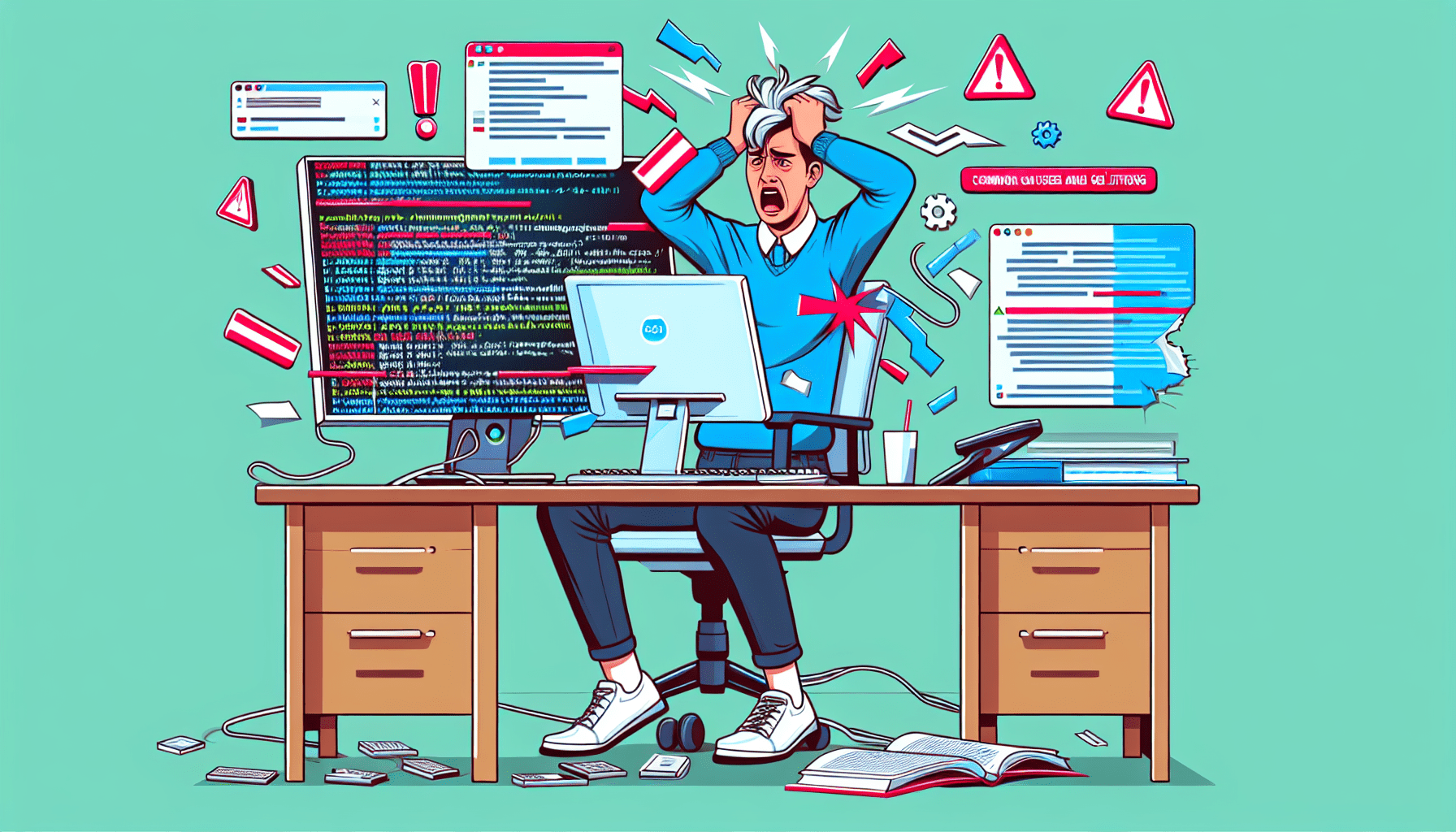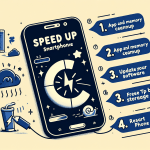Why Is My Device Freezing?
Dealing with a freezing device can be frustrating, especially when it interrupts your tasks. A frozen screen can result from various underlying issues, from software glitches to hardware limitations. Understanding the common causes and how to troubleshoot them can help you get your device back to functioning smoothly. Here’s a guide on why devices freeze and what you can do about it.
Common Causes of Device Freezing
There are several reasons why your device may freeze, including both software and hardware issues. Here are some typical causes:
1. Insufficient RAM or Storage Space
When your device’s memory or storage is nearly full, it can struggle to handle additional tasks, leading to frequent freezes.
Tip:
Free up space by deleting unnecessary apps, media, and files. Clear cache files regularly to keep memory usage in check.
2. Outdated Software or Operating System
Running outdated versions of your operating system or applications can cause compatibility issues and software glitches, leading to a frozen screen.
Tip:
Ensure your device and all apps are updated regularly to reduce compatibility issues and improve stability.
3. Malware or Virus Infection
Malware and viruses can interfere with normal system processes, causing your device to freeze or become unresponsive.
Tip:
Install reputable antivirus software and run regular scans to detect and remove any malicious files.
4. Overheating
High temperatures from prolonged usage or environmental conditions can cause your device to overheat, leading to slowdowns or freezing as a safety measure.
Tip:
Avoid using your device in hot environments, and take breaks during resource-intensive activities, like gaming or video streaming.
5. Too Many Background Processes
Running multiple apps simultaneously or having too many background processes can strain your device’s resources, resulting in a freeze.
Tip:
Close unused apps and clear background processes to free up RAM and improve performance.
Solutions to Fix a Freezing Device
If your device is frequently freezing, here are steps you can take to resolve the issue and keep it running smoothly.
1. Restart Your Device
The first and simplest solution to address a frozen device is to restart it. A restart will clear temporary files and background processes, providing a fresh start.
How to Restart:
For most devices, hold down the power button and select “Restart” or “Reboot.” This is often effective for minor freezes.
2. Update Software and Applications
Software updates often contain bug fixes and performance improvements that can reduce freezing incidents. Make sure both your operating system and apps are up-to-date.
How to Update:
On most devices, go to Settings > Software Update. For apps, check for updates through your app store.
3. Clear Cache and Free Up Storage
Overloaded storage can make your device more prone to freezing. Clear cache files and delete unnecessary data to free up space.
How to Clear Cache:
For Android devices, go to Settings > Storage > Cached Data. For iOS, you may need to delete and reinstall apps to clear their cache.
4. Uninstall Problematic or Unused Apps
Some apps may be poorly optimized or incompatible with your device, leading to freezes. Identify and uninstall such apps to enhance performance.
Tip:
Go through your apps and remove those you rarely use or that often cause crashes.
5. Check for Malware and Run Antivirus Scans
Malware can significantly impact device performance. Use trusted antivirus software to scan and remove any harmful files or applications.
Tip:
Regular scans can help you catch and remove malware early, keeping your device more stable.
6. Avoid Multitasking with Resource-Intensive Apps
Running several intensive apps simultaneously can strain your device’s processing power, causing it to freeze. Try to limit multitasking or close apps when switching to new tasks.
Tip:
Use a task manager to close all apps when you experience slowdowns or freezes.
7. Perform a Factory Reset (If Necessary)
If all else fails and your device continues to freeze frequently, consider a factory reset. This will restore your device to its original settings, removing any issues caused by corrupted data or files. However, remember to back up your data first!
How to Factory Reset:
On Android, go to Settings > System > Reset > Factory Data Reset. On iOS, go to Settings > General > Reset > Erase All Content and Settings.
Conclusion
Dealing with a frozen device is never pleasant, but understanding the common causes and solutions can help you resolve these issues more effectively. By keeping your device updated, freeing up space, and using antivirus software, you can maintain better performance and prevent frequent freezing.
Tags:
#DeviceFreezing, #TechSupport, #DevicePerformance, #TroubleshootingTips, #SlowDevice