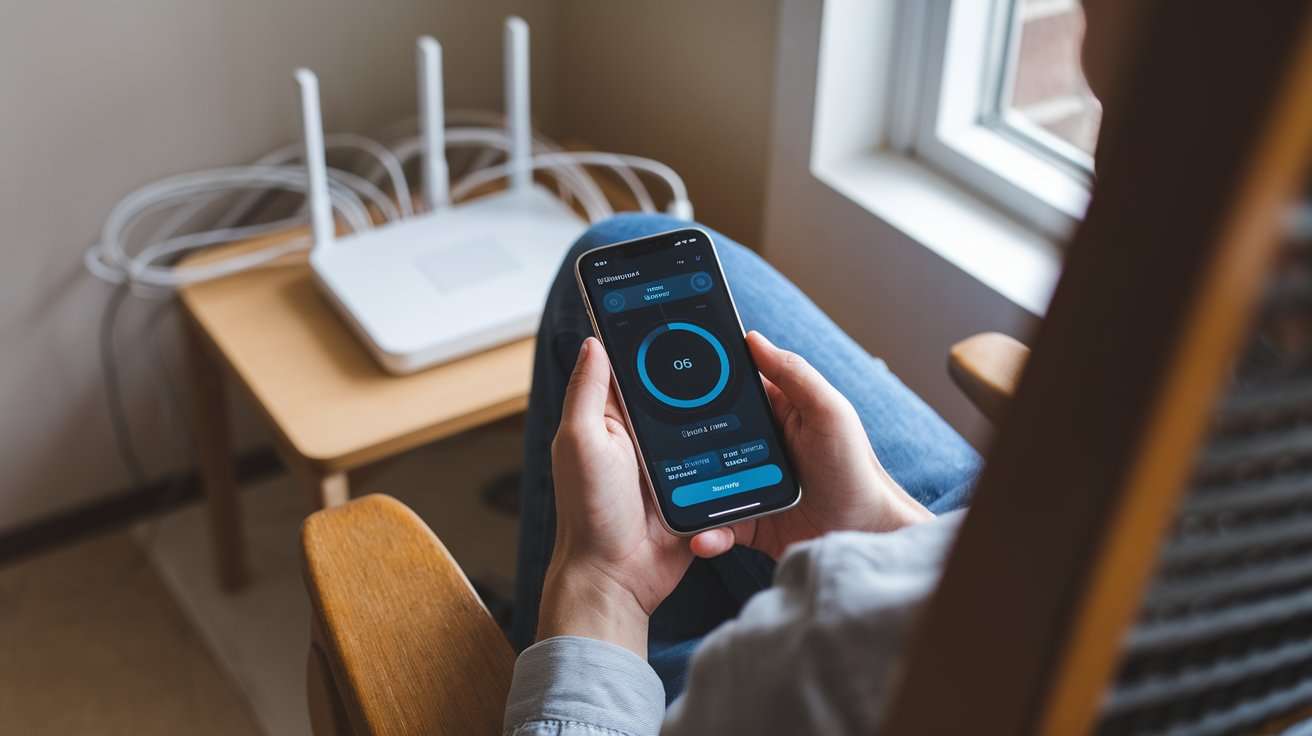10 Tips to Boost Your Home Wi-Fi Signal
In today’s connected world, having reliable Wi-Fi is more essential than ever. Whether you’re working from home, streaming movies, or video chatting with friends, a strong, uninterrupted connection is vital. However, not all Wi-Fi setups deliver optimal performance. To help you boost your home Wi-Fi signal, here are 10 tried-and-true tips for a faster, more reliable connection.
1. Choose the Right Router Placement
Your router’s location has a massive impact on Wi-Fi performance. Many people hide their routers in cabinets or behind other devices, which can block the signal. Instead, place the router in a central location, ideally elevated and in an open area free of obstructions.
Tips for Placement:
- Place the router in a central room or area, so the signal radiates evenly.
- Avoid positioning the router near large metal objects, thick walls, or appliances like microwaves, which can interfere with Wi-Fi signals.
- Consider placing the router on a high shelf rather than on the floor.
2. Upgrade to a High-Quality Router
Not all routers are created equal. An outdated router can result in slower speeds and connectivity issues. Newer models, especially those supporting Wi-Fi 6, deliver higher speeds and greater reliability.
Considerations When Choosing a Router:
- Look for routers with dual-band or tri-band capabilities for more effective handling of multiple devices.
- Check for routers supporting the latest Wi-Fi standards (like Wi-Fi 6).
- Opt for a router with good customer reviews on speed and durability.
3. Reduce Signal Interference
Signal interference occurs when other devices in your home emit signals that disrupt your Wi-Fi. This is especially common in densely populated areas where multiple Wi-Fi networks overlap.
How to Minimize Interference:
- Avoid placing your router near devices that emit radio signals, like cordless phones or baby monitors.
- Switch your router’s channel to a less crowded one (channels 1, 6, or 11 are ideal for 2.4GHz networks).
- Consider a 5GHz network if you’re in an area with many overlapping Wi-Fi signals, as this frequency is less crowded.
4. Use a Wi-Fi Extender
If you have a large home or multiple floors, a Wi-Fi extender can help cover areas with weak signals. These devices extend your router’s range, providing better coverage throughout your home.
Setting Up a Wi-Fi Extender:
- Position the extender halfway between your router and the area with poor signal.
- Follow the setup instructions provided by the manufacturer to ensure proper configuration.
- Avoid placing extenders too far from the router, as they won’t improve connectivity if they’re out of range themselves.
5. Change Your Router’s Frequency Band
Most routers offer both 2.4GHz and 5GHz bands. The 2.4GHz band has a more extensive range but is prone to interference, while the 5GHz band offers faster speeds but a shorter range.
When to Use Each Band:
- For long distances, stick with the 2.4GHz band, especially if there are walls between your device and the router.
- For close-range, high-speed activities (such as online gaming), the 5GHz band is preferable.
- Consider a dual-band or tri-band router if you have multiple devices needing different speeds and ranges.
6. Secure Your Wi-Fi Network
If your network is open or poorly secured, neighbors or passersby could be using your Wi-Fi without permission. This slows down your connection and exposes your data.
Steps to Secure Your Wi-Fi:
- Use WPA3 or WPA2 encryption for maximum security.
- Change the default SSID and password to something unique and strong.
- Regularly update your router’s firmware to patch any security vulnerabilities.
7. Adjust Your Router’s Antennas
Many routers have external antennas that can be adjusted to improve signal strength. Positioning these antennas correctly can lead to better coverage.
Best Antenna Angles:
- For a single-story home, position the antennas vertically to spread the signal horizontally.
- For a multi-story home, position one antenna horizontally to improve coverage between floors.
8. Update Router Firmware Regularly
Router manufacturers frequently release firmware updates to improve performance, security, and compatibility with new devices. Keeping your router’s firmware up-to-date is crucial for maintaining strong performance.
Updating Your Firmware:
- Access your router’s settings (typically through an IP address like 192.168.1.1).
- Check the manufacturer’s website for the latest firmware version.
- Follow the instructions carefully, as incorrect updates can disrupt your network.
9. Use Quality of Service (QoS) Settings
Quality of Service (QoS) settings allow you to prioritize certain types of traffic, which can help improve performance for high-bandwidth activities like video streaming or online gaming.
Configuring QoS:
- Log in to your router’s settings page and look for QoS settings.
- Assign high priority to applications that require more bandwidth, such as streaming services.
- De-prioritize non-essential applications like background downloads.
10. Consider a Mesh Wi-Fi System
Mesh systems consist of multiple devices placed around your home, creating a seamless network that covers every corner. These systems are excellent for larger homes or spaces with thick walls.
Mesh Wi-Fi Benefits:
- Provides uniform coverage throughout large or multi-story homes.
- Reduces the likelihood of dead zones and signal dropouts.
- Can be expanded by adding more nodes as needed.
Each of these tips offers practical advice on how to boost your home Wi-Fi signal and achieve a stronger, more consistent connection. By making small adjustments to your router’s setup, upgrading equipment, or investing in extenders and mesh systems, you can experience a significant improvement in your home’s connectivity.